|
<< Click to Display Table of Contents >> Message Status and Follow-up |
  
|
|
<< Click to Display Table of Contents >> Message Status and Follow-up |
  
|
All, Submitted and Not Submitted follow-up options are available to be selected at the top of the screen. These options display the number of messages sent next to each option. Once selected, a list view will display. The list view may be filtered by the Status and Complete columns as well as by Location/Resource.
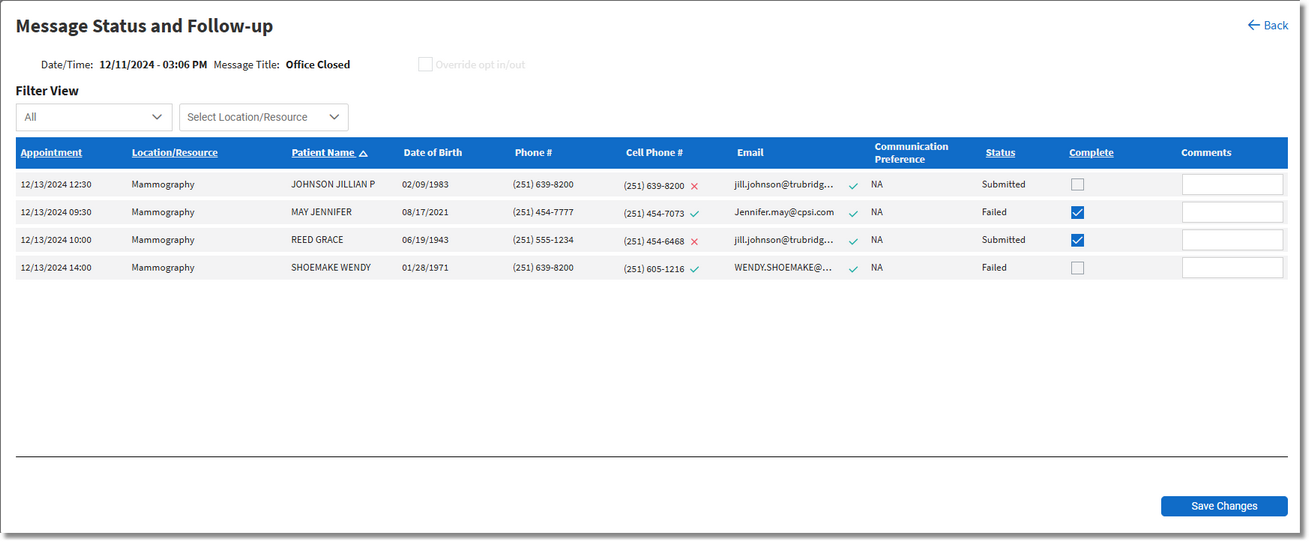
Message Status and Follow-up
The list of appointments may be worked by contacting patients that did not receive a message. A ![]() checkmark will display next to the Phone #, Cell Phone #, and/or Email if the patient opted in to receiving messages via that mode of communication. An
checkmark will display next to the Phone #, Cell Phone #, and/or Email if the patient opted in to receiving messages via that mode of communication. An ![]() X will display if the patient opted out. If a patient has opted in to receiving messages via all modes of communication, the message will be sent based on the patient's Communication Preference. If no Communication Preference has been set by the patient, the message will default to sending via text.
X will display if the patient opted out. If a patient has opted in to receiving messages via all modes of communication, the message will be sent based on the patient's Communication Preference. If no Communication Preference has been set by the patient, the message will default to sending via text.
Patient's that received a message will have "Submitted" displayed in the Status column. If the patient did not receive the message, "Not Submitted" will display in the Status column. Hovering over the Status will display a tool tip of how the message was sent (Email, Text, Voice) and the message status. The status' that could display are delivered or not sent, etc. When a message has a status of "Not Submitted" or "Failed", additional information for the reason why will display in the Comments field. Reasons will typically consist of things such as invalid email or invalid 'to' phone number, etc.
Once the patient has been contacted, select Complete.
Comments may be entered in the Comments column for tracking purposes.
Select ![]() Save Changes to save any changes made on the screen.
Save Changes to save any changes made on the screen.