|
<< Click to Display Table of Contents >> Rescheduling Appointments |
  
|
|
<< Click to Display Table of Contents >> Rescheduling Appointments |
  
|
Appointments needing to be rescheduled may be done from the Scheduled Appointments tab by selecting Change Appointment.
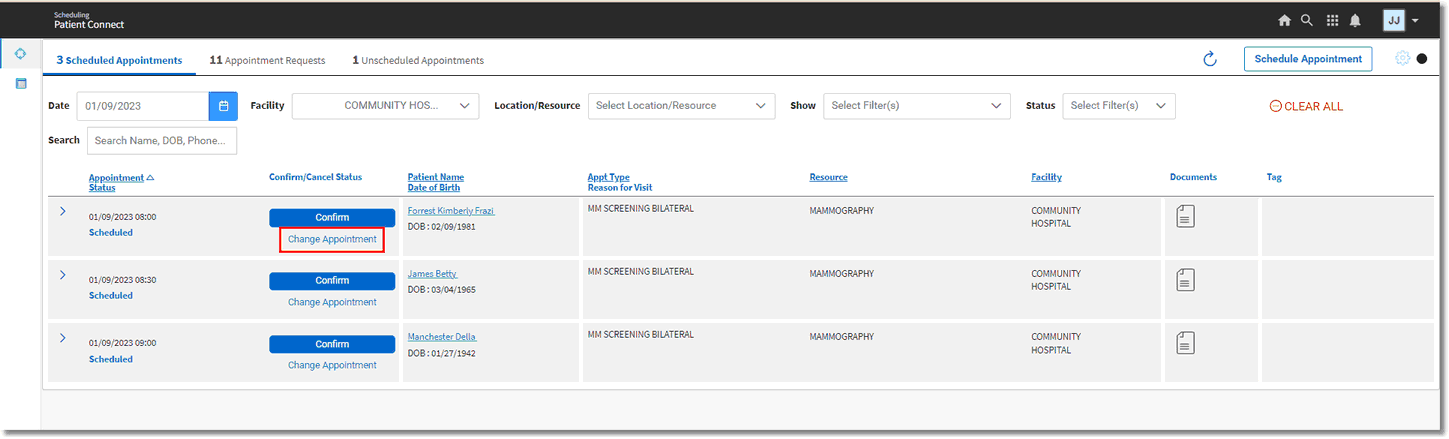
Scheduled Appointments - Change Appointment
Appointments may also be rescheduled from the Upcoming Scheduled Appointments section of the expanded demographics by selecting the Reschedule icon.
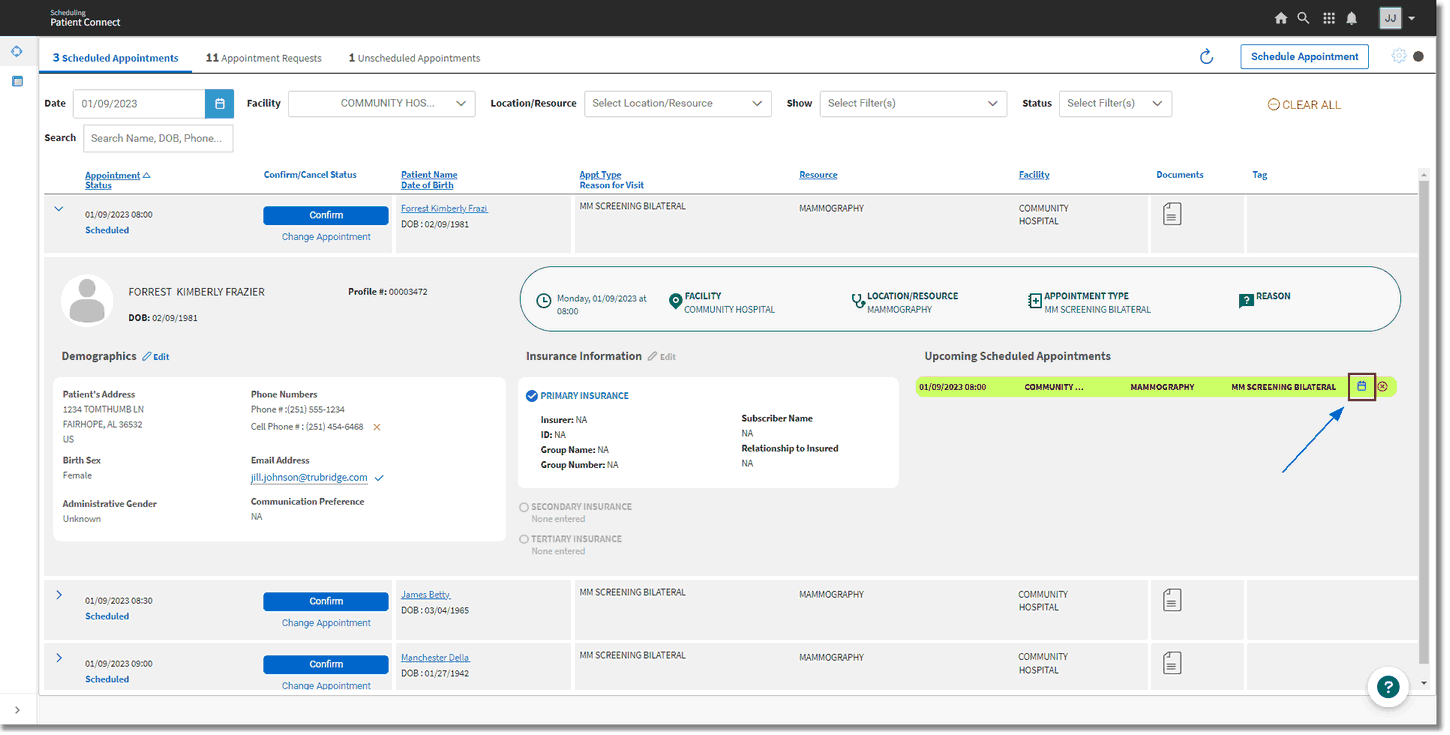
Scheduled Appointments - Expanded Demographics
Once one of the reschedule options has been selected on an appointment, the Reschedule Appointment screen will display. The current appointment information will display at the top of the screen. If a new Reason for Visit needs to be entered, this may be done in the Adjust Reason for Visit field.
NOTE: The Reason for Visit field is required to be populated.
Adjustments may then be made to the date, Location/Resource and Appointment Type to view available time slots. Available time slots will be displayed in blue and may be displayed by Day, Week, or Month. The time slots will be displayed in blocks equal to the duration of the appointment. Partially available time slots are indicated by a half shaded block and unavailable time slots will be grey. Once a time slot is selected, this will indicate the appointment start time, therefore only those time slots where the appointment will fit will be displayed in blue.
The Day view lists scheduled appointments on the right side of the screen. These appointments are what is in the unavailable time slots, meaning the time slots that are grey. This allows users to see which time slots are available around the open time slots to make an educated decision when rescheduling.

Reschedule Appointment
Once a new time slot has been selected, a prompt will display with a confirmation message verifying the old appointment information and the new appointment information. Select Reschedule Appointment to proceed with rescheduling and to return to the Schedule Appointment tab.
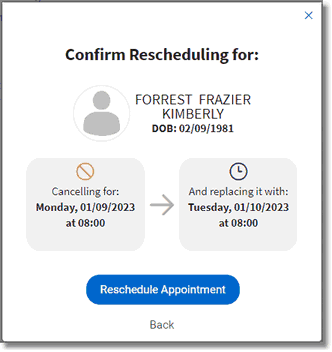
Confirm Reschedule