|
<< Click to Display Table of Contents >> Emergency Access Events |
  
|
|
<< Click to Display Table of Contents >> Emergency Access Events |
  
|
The Emergency Access Events will display audit data that occurred after the installation of Version 20. For audit data prior to the Version 20 installation, please see the Emergency Access Events -Data Pre-Version 20 report. This report will track the actions taken during an Emergency Access event. This report will pull the "Emergency Access is On" events from the System Access Report. The actions taken during the emergency access will pull from the Patient Audit Log and display below each event on the report.
Select Web Client > Report Dashboard > Emergency Access Events
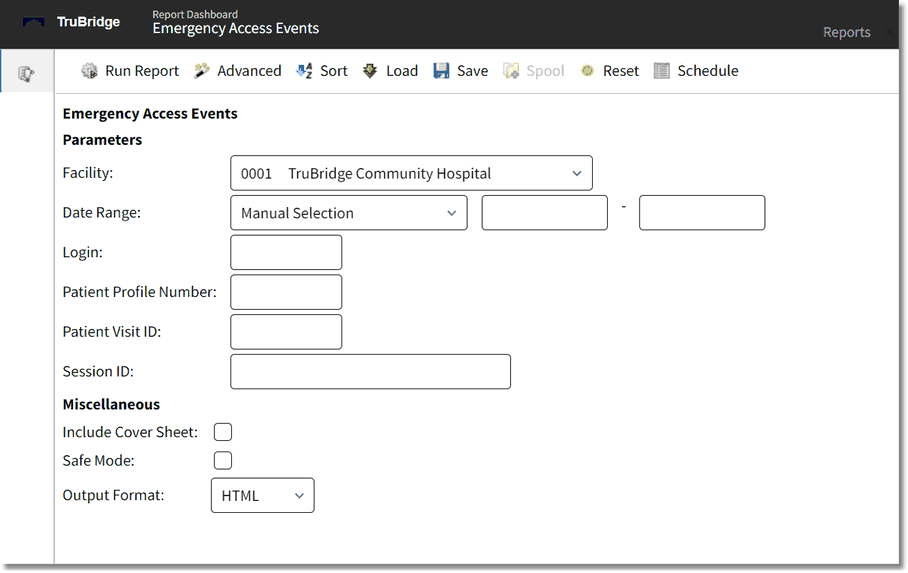
Emergency Access Events Parameters
•Facility: Select the desired facility to view audit information.
•Date Range: Enter the desired date range to view audit information. When the date is entered as MMDDYY, the system will automatically change it to MMDDCCYY format.
•Login: Enter the desired physician or employee login or leave blank for all.
•Patient Profile Number: Enter a specific person profile number to be audited. The Person Profile Number is displayed in the upper right-hand corner of the profile. Leave this field blank to run for all profiles.
•Patient Visit ID: Enter the desired patient account number or leave blank for all.
•Session ID: Enter the desired session ID or leave blank for all.
•Include Cover Sheet: Select this option to have a cover sheet pull with the Date and Time the report was run, User, Facility, Date Range of report and Section.
•Safe Mode: Select this option if the report would not build due to bad data being in a field. If the report has bad data, a message will appear stating to run report using the Safe Mode. If selected, Safe Mode will replace all of the bad characters with a ?. This will allow the intended report to generate. The bad data may then be seen and may be corrected at the account level.
•Output Format: Use the drop-down box to select one of the following report Format options:
▪HTML
▪XML
▪CSV
▪MAPLIST
▪TXT
Emergency Access Events
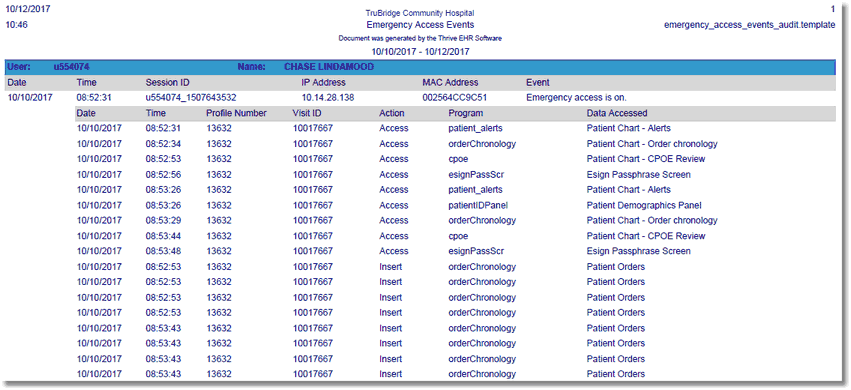
Emergency Access Events Delimiters Reports
Listed below is an explanation of each column.
•User/Name: Pulls the employee or physician login and display name.
•Date: Pulls the date an event occurred.
•Time: Pulls the hour, minute and seconds an event occurred.
•Session ID: A unique identifier assigned to each user at the time of login and remains with the user until he/she logs out. The purpose of the Session ID is to make it easier to trace through an auditing scenario.
•IP Address: Pulls the IP Address from where the event occurred.
•MAC Address: Pulls the MAC Address of the device from which the event occurred.
•Event: This report only displays Emergency Access is On access events.
•Date: Pulls the date an action occurred.
•Time: Pulls the hour, minute and seconds an action occurred.
•Profile Number: Pulls the Patient Account Number where the action occurred.
•Visit ID: Pulls the Person Profile Number where the action occurred. The Person Profile Number is displayed in the upper right-hand corner of the profile.
•Action: Pulls one of the following actions that occurred.
Access: An area of Thrive was viewed but not updated. .
▪Insert: A database transaction where a new record is created in a table.
▪Update: A database transaction where an existing record is modified in a database table..
▪Delete: A database transaction where an existing record is permanently deleted from the database table.
▪Print: An EHI element was printed or viewed in a PDF©.
▪Copy: A copy of an EHI element was exported for use outside the Thrive EHR.
•Program: Pulls the program name or launcher name associated with the action.
•Description: For Insert, Update and Delete actions the description will display the database table that was affected by the action. For Print and Copy actions, the description will be the name of the report or document that was accessed.