|
<< Click to Display Table of Contents >> Creating an Address Book Entry |
  
|
|
<< Click to Display Table of Contents >> Creating an Address Book Entry |
  
|
New Address Book entries may be created and saved as an Individual, Organization, or placed in a group of the user's preference. Please note that Users within your facility will automatically be added to the Address Book when they are given the Application permission for Faxing or Messaging in System Administration.
The Address Book may be accessed from either the Faxing or Mailbox component.
Select Web Client > Faxing > Address Book
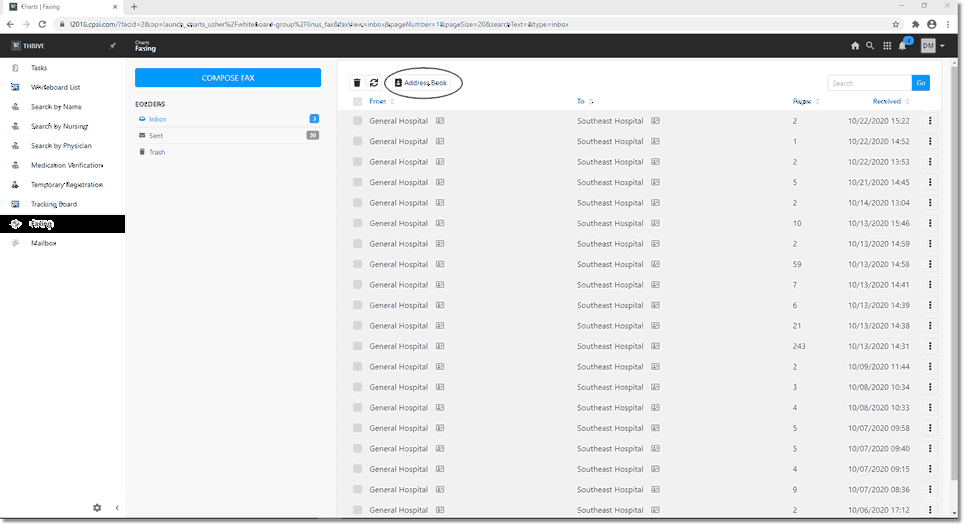
Address Book
Select Create New.
Select Web Client > Faxing > Address Book > Create New
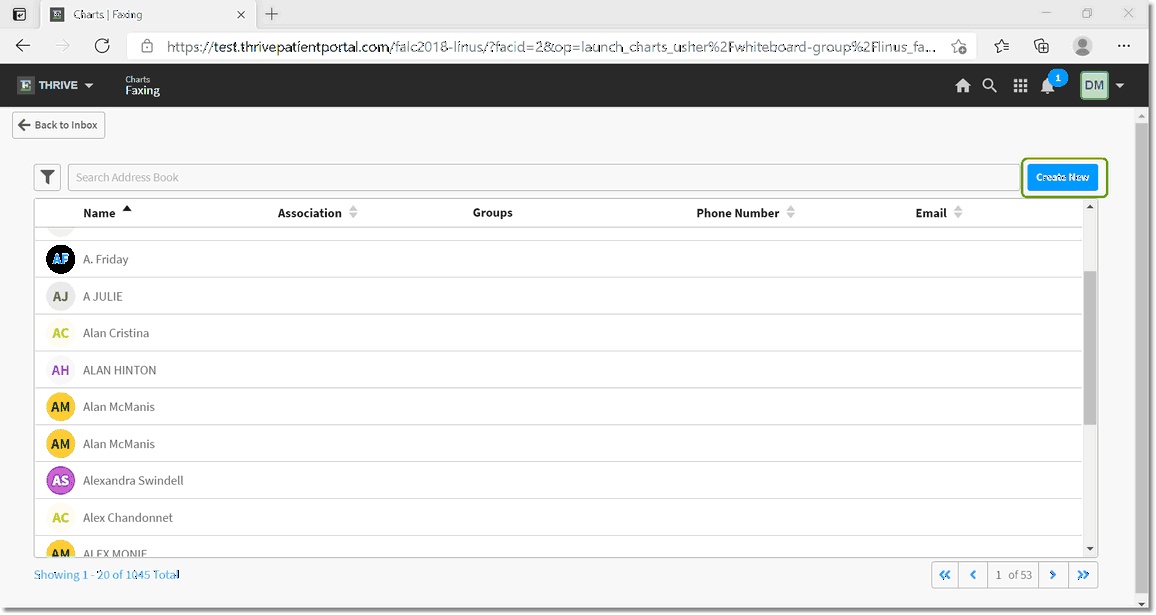
Create New
Select Web Client > Faxing > Address Book > Create New
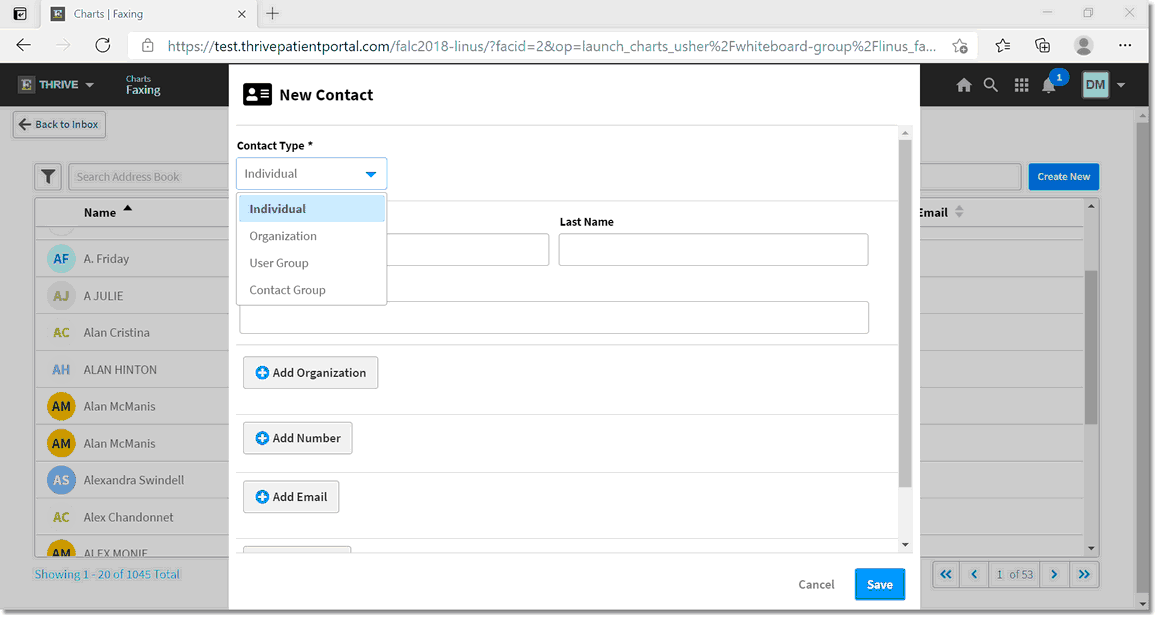
Create New
Select one of the four options for a new contact:
| • | Individual - Global |
| • | Organization - Global |
| • | User Group - User-defined group of Individuals. |
| • | Contact Group - User-defined groups of contacts. |
Select Web Client > Faxing > Address Book > Create New
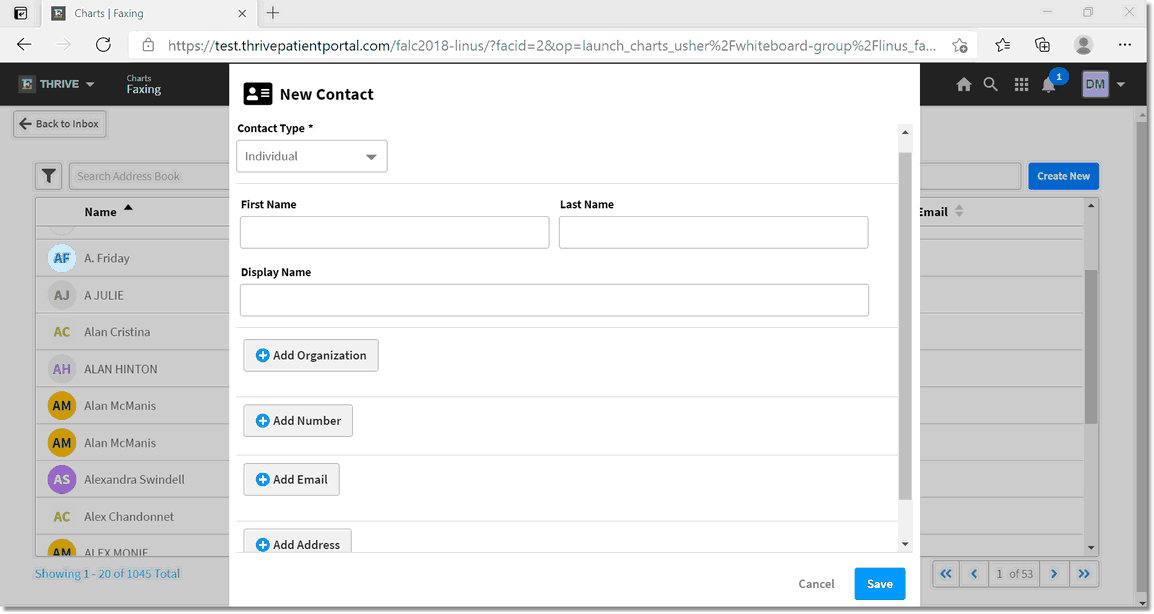
Create New Contact
The following information may be saved for an Individual Address Book Contact:
| • | First Name |
| • | Last Name |
| • | Display Name |
| • | Organization |
| • | Phone Number. If out of the country, this option also allows for a country code to be added. |
| • | Email Address |
| • | Physical Address |
The following information may be saved for an Organization Address Book Contact:
| • | Organization Name |
| • | Phone Number |
| • | Email Address |
| • | Physical Address |
A User Group and Contact Group are user-defined groups.
Select Web Client > Faxing > Address Book > Create New
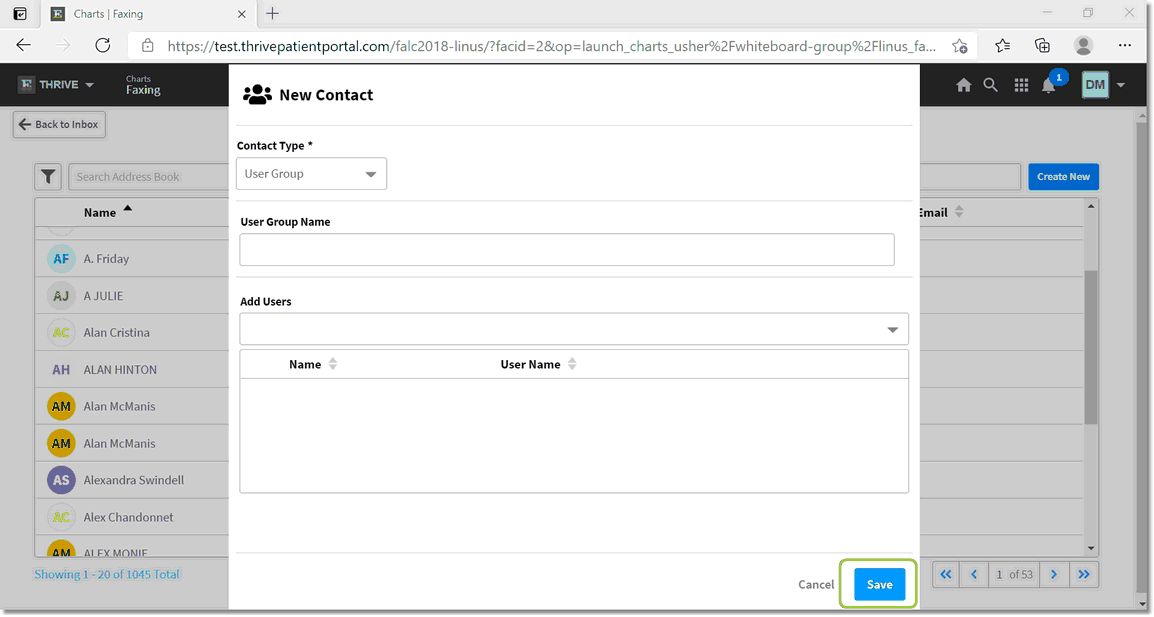
Create User Group
To create either a User Group or a Contact Group, enter a name for the Group and add the users or contacts. When finished, select Save.