|
<< Click to Display Table of Contents >> Disconintue Orders |
  
|
|
<< Click to Display Table of Contents >> Disconintue Orders |
  
|
Nursing orders may be discontinued by a physician if the CPOE order is at a !Pending status. Active orders which have been verified by nursing and nursing orders placed by nursing may also be discontinued by the physician.
NOTE: Nursing may not Discontinue an order at a !Pending status.
Select Web Client > Patient Chart > Order Chronology
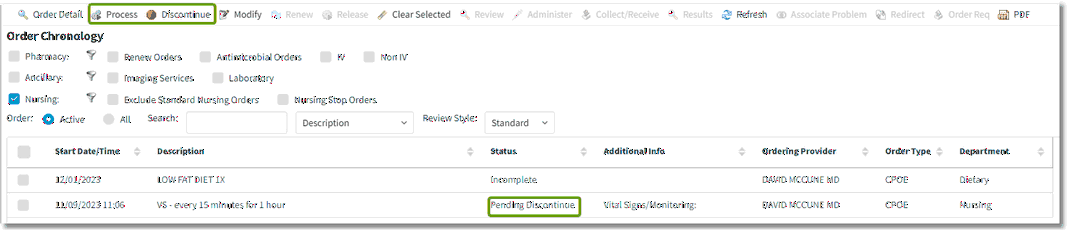
Order Chronology
| 1. | Highlight the order and select Discontinue from the action bar. The status will change to Pending Discontinue. |
| 2. | Select Process. |
Select Web Client > Patient Chart > Order Chronology > Discontinue > Process

Pending Order Review
| 3. | From the Pending Order Review, the following are available from the task bar: |
| ▪ | Sign: Allows the discontinue process to be electronically signed with the physician's passphrase. |
| ▪ | Add Orders: Returns to the Order Entry application to add additional orders. |
| ▪ | Edit: Not applicable for Nursing Orders. |
| ▪ | Edit Required: |
| ▪ | Remove: Removes the order as a Pending Order. |
| ▪ | Clear All: Removes all orders displayed as Pending Orders. |
| ▪ | Change Start/Schedule Date: Allows the Start or Schedule Date to be edited. |
| ▪ | Address Clinical Monitoring: Not applicable for Nursing Order |
| ▪ | Save to List: Allows for saving to list or set. |
| 4. | Once the order is electronically signed, the !Pending order status will change to Discontinued and will be removed from the nursing verification queue. If the order had been verified/acknowledged by nursing, the verified order will change to a status of !DC Pending until verified/acknowledged by nursing. The current time will be used as the discontinue date and time. |
Active Nursing orders placed may be discontinued by a nursing employee.
Select Web Client > Patient Chart > Order Chronology
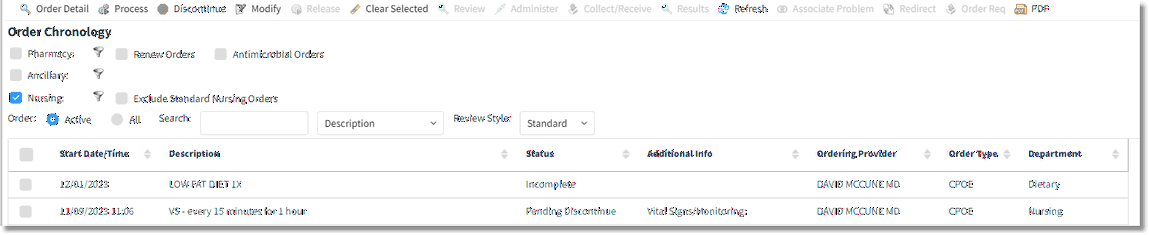
Order Chronology
| 1. | Highlight the order and select Discontinue from the action bar. The status will change to Pending Discontinue. |
| 2. | Select Process. |
Select Web Client > Patient Chart > Order Chronology > Discontinue > Process
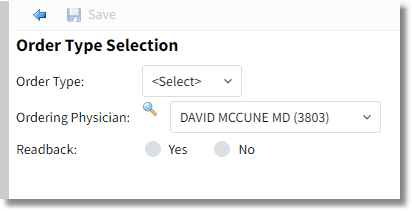
Order Type Selection
| 3. | From the Order Type Selection the Order Type must be selected from the drop-down. |
| 4. | The Ordering Physician will display but may be edited from the magnify glass. |
| 5. | Verbal and Telephone orders will require a Readback and the discontinued order will be sent to the Electronic Signature queue. Protocol orders will also go to the Electronic Signature queue. |
| 6. | Once the order is processed by selecting Save, the status will update. The nursing orders status will change to Discontinued. The current time will be used as the discontinue date and time. |
When verbal, phone or protocol nursing and ancillary orders are discontinued, the order wil be sent to the physician's e-sign queue to be signed. In addition, a Verbal/Phone/Protocol Order sheet will print, if setup to do so, and will print to the Physician Entered Orders Report (PEOR).