|
<< Click to Display Table of Contents >> IV Order Detail |
  
|
|
<< Click to Display Table of Contents >> IV Order Detail |
  
|
Order Detail for Intravenous medications has additional information including:
Select Web Client > Patient Chart > Order Chronology > IV Medication Order > Order Detail
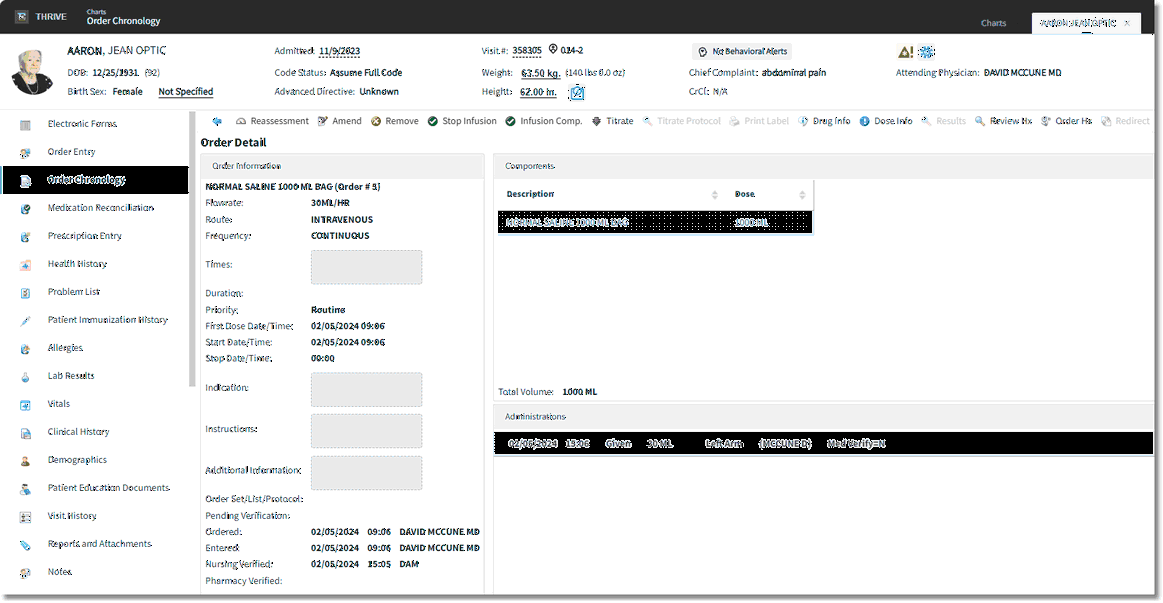
Order Detail
| • | Components: Displays the ordered components for the medication |
Select Web Client > Patient Chart > Order Chronology > IV Medication Order > Order Detail > Stop Infusion
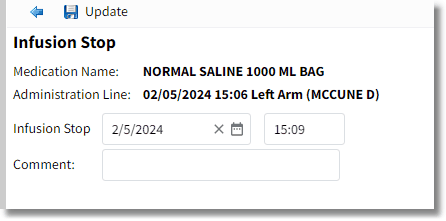
Infusion Stop
| • | Infusion Stop/Infusion Start: Select this option to document a stop or start time for an IV fluid. If a stop time is documented, the option will display Infusion Start. |
| ▪ | Select an administration from Administrations then Infusion Stop or Infusion Start. The medication name and administration information display. |
| ▪ | Enter the Date and Time if different from the current date and time. |
| ▪ | Enter a comment if applicable. |
| ▪ | Select Update to save and exit the Infusion Stop/Start screen, or select the back arrow to exit without saving. |
| ▪ | To review, remove or amend the stop/start time, select the administration from the Administrations then Assessment. |
| ▪ | Select Remove to remove the entry, Amend followed by Update to modify the entry or the back arrow to exit without saving. |
Select Web Client > Patient Chart > Order Chronology > IV Medication Order > Order Detail > Stop Complete
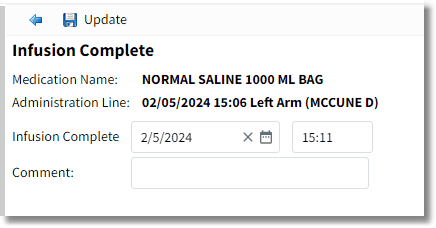
Infusion Complete
| • | Infusion Comp: Select this option to document that an IV infusion is complete. |
| ▪ | Select an administration from Administrations then Infusion Complete. The medication name and administration information display. |
| ▪ | Enter the Date and Time if different from the current date and time. |
| ▪ | Enter a comment if applicable. |
| ▪ | Select Update to save and exit the Infusion Complete screen, or select the back arrow to exit without saving. |
| ▪ | To review, remove or amend the complete time, select the administration from the Administrations then Assessment. |
| ▪ | Select Remove to remove the entry, Amend followed by Update to modify the entry or the back arrow to exit without saving. |
Select Web Client > Patient Chart > Order Chronology > IV Medication Order > Order Detail > Titrate
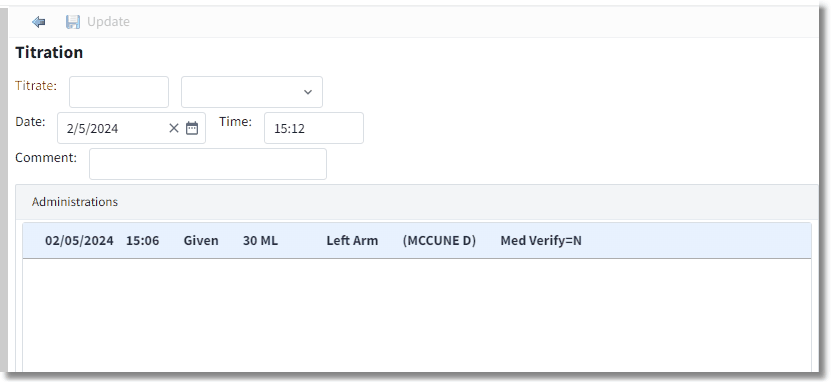
Displayed Titration Administration
| • | Titrate: |
| ▪ | Select an administration from Administrations then Titrate. Documented titration options will display on the Medication Report. Titration options are also available for Diabetic Record IV medications. |
| ▪ | Units available: |
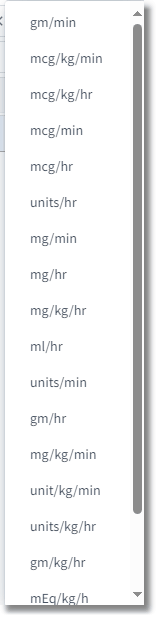
Units
| ▪ | Enter the Date and Time if different from the current date and time. |
| ▪ | Comment if applicable. |
| ▪ | Select Update to save and exit the Titration screen, or select the back arrow to exit without saving. |
| ▪ | To review, remove or amend the flow rate, select the administration from the Administrations then Assessment. |
| ▪ | Select Remove to remove the entry, Amend followed by Update to modify the entry or the back arrow to exit without saving. |