|
<< Click to Display Table of Contents >> Order History |
  
|
|
<< Click to Display Table of Contents >> Order History |
  
|
Order History tracks and monitors any changes made to a medication order. This includes any time an order is renewed or discontinued from Order Entry or Verbal/Phone Nursing Order Entry.
Select Web Client > Patient Chart > Order Chronology > Medication Order > Order Detail > Order History

Pharmacy Order History
Select the Order History tab.
The Order History tab will contain the following columns:
| • | The Date and Time of the modification or action |
| • | A Description of the modification or action |
| • | The Original Value and the New Value |
| • | The Employee that made the change. |
| • | For transferred orders it will include the account the orders were transferred from. |
NOTE: Purged pharmacy orders will display the same screens as an active pharmacy order.
| • | Original Order from the action bar displays all the information from the original order. Original Order will only be available on orders placed through Order Entry, as well as verbal, phone, and protocol orders placed by nursing. |
Select Web Client > Patient Chart > Order Chronology > Medication Order > Order Detail > Order History > Original Order
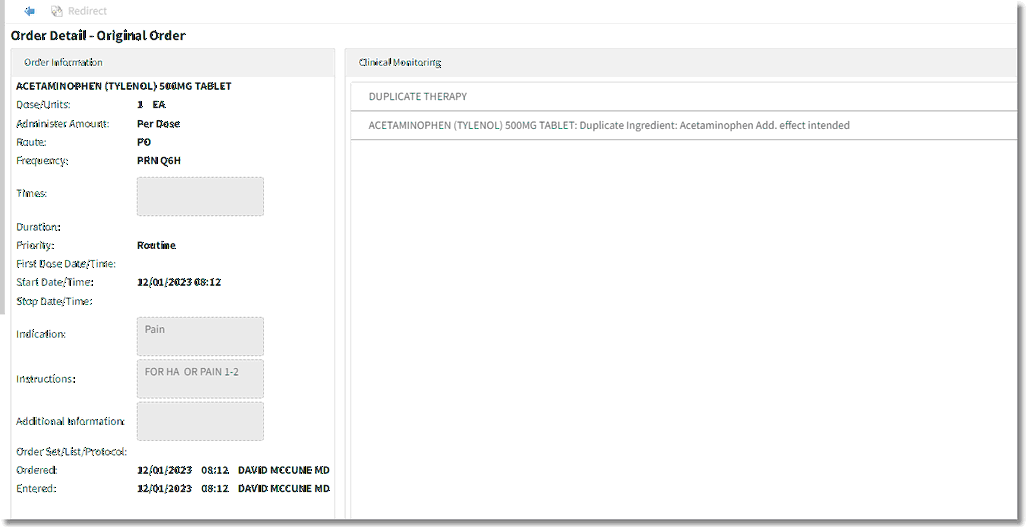
Order Detail - Original Order
The Original Order screen provides all the information from the origination of the order and the following:
| • | Left pane includes the following information: |
| ▪ | Drug Description: Provides a description of the medication. |
| ▪ | Dose/Units: Displays the ordered dose/units. |
| ▪ | Route: Displays the ordered route. |
| ▪ | Frequency: Displays the ordered frequency. |
| ▪ | Times: This will display standard and non-standard times. This will also include hours between doses and days of week. If there are no associated times, box will be blank. |
| ▪ | Duration: Displays the maximum number of doses. |
| ▪ | Priority: Displays the priority. |
| ▪ | First Dose Date/Time: Displays the date and time of the first dose to be given if different from the first scheduled date and time. |
| ▪ | Start Date/Time: Displays the ordered start date and time. |
| ▪ | Stop Date/Time: Displays the ordered stop date and time. |
| ▪ | Indication: Displays the indication or particular use of the drug. |
| ▪ | Instructions: Displays ordered instructions. |
| ▪ | Additional Information: Displays any additional ordered information. |
| ▪ | Ordered: Displays the date and time the order was entered and the ordering provider name. |
| ▪ | Entered: Displays the date and time the order was entered and the provider name or employee who entered the order. |
| • | Right pane includes the following: |
| ▪ | Clinical Monitoring details will display in the right pane. Clinical monitoring is based on the NDC number and is performed on all medication orders. If one or more clinical monitoring checks are done the type of alert will display. The drug name and override reason will be displayed under the alert type. |
| • | Bottom of the screen: |
| ▪ | Signed and Cosigned provides the signature status of the order. |
To exit the Order History screen, select the back arrow. If only one order is selected, the Order Chronology main screen will display. If multiple orders are selected, the order detail screen for the next order will display.
NOTE: Order detail fields that display are dependent upon the type of order placed. The above figure is representative of only one order type.
With PCA orders, the protocol will appear for verbal and phone orders as follows in Order Detail - Original Order. See example below:
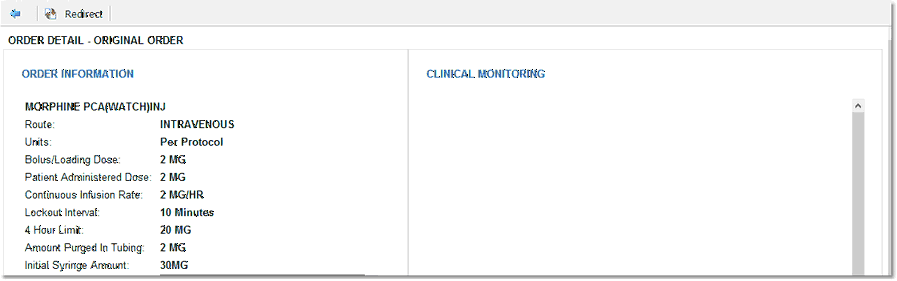
PCA Order Detail - Order History - Original Order
With Diabetic Record orders, verbal and phone orders with display as follows in Order Detail - Original Order. See example below:
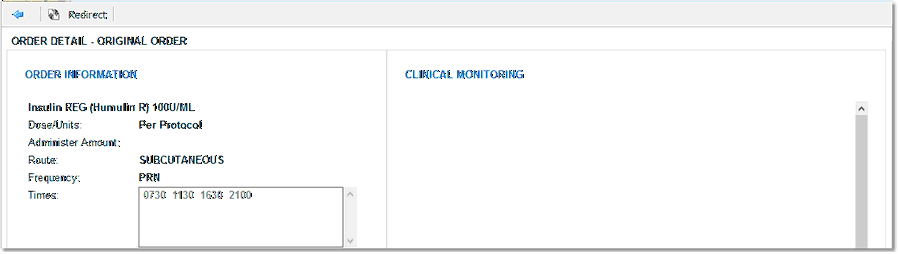
Diabetic Record Order Detail - Order History - Original Order