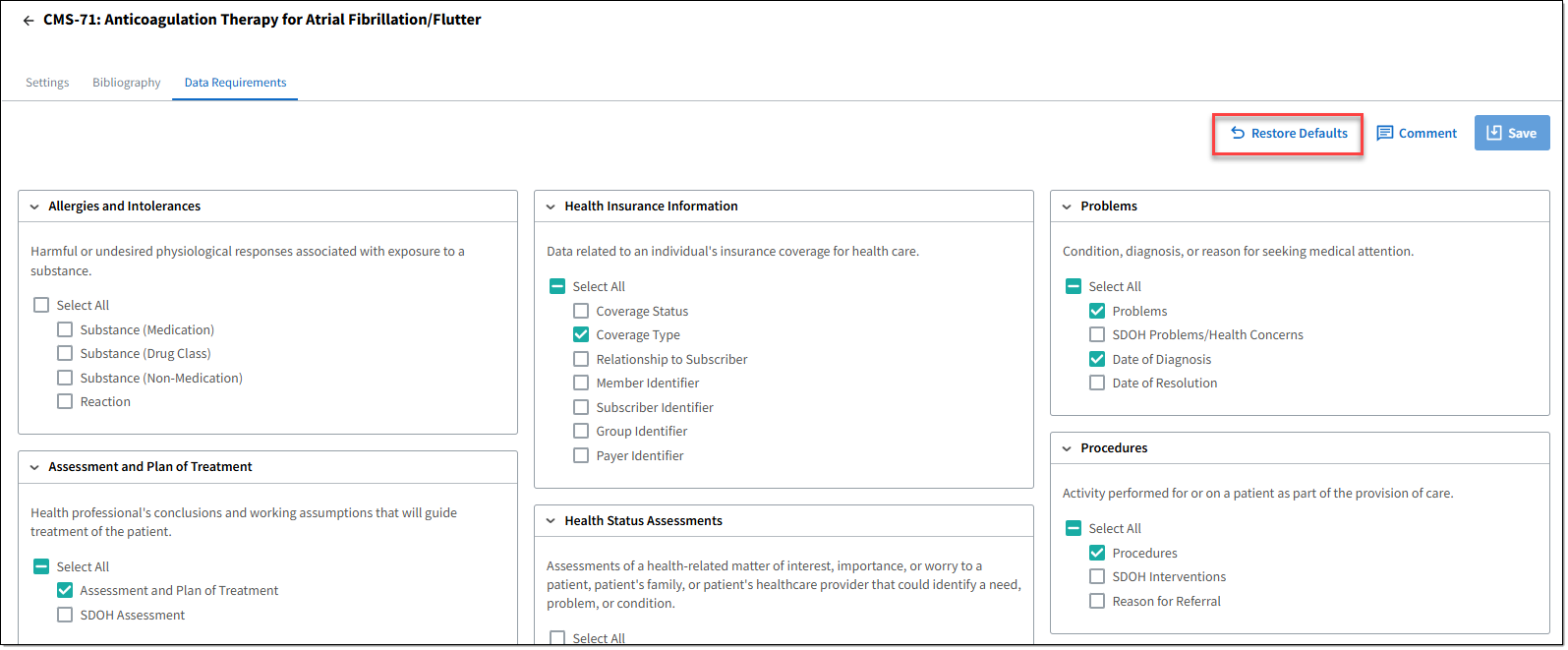|
<< Click to Display Table of Contents >> DSI Dashboard Security and Configuration |
  
|
|
<< Click to Display Table of Contents >> DSI Dashboard Security and Configuration |
  
|
Decision Support Interventions (DSI) are designed to assist clinicians by prompting for clinical care to be provided based on information addressed on the patient chart.
•DSI Dashboard Security Configuration
Decision Support Interventions are a new functionality, and any employee role needing access to review and address DSI will need to have the appropriate application code and any necessary behavior controls added via System Administration.
•The application code is SI – Decision Support Interventions. This application is necessary for any access to the application. Go to System Administration > Roles > Select your role > Applications > New > Add > Decision Support Interventions > Insert > Allow > Save > Title this Decision Support Interventions > OK.
•The Behavior Controls are:
oAcknowledge DSI Alerts – Allows clinical staff to access and acknowledge DSI from the Alerts screen.
oConfigure DSI – Allows staff to access DSI in Tables and make any changes to what is set to trigger for the facility.
oProvide DSI Feedback – Allows staff to provide feedback related to the content or functionality of the DSI.
oAccess DSI Feedback Report – Allows staff to review the DSI Feedback report and all feedback contained therein.
Go to System Administration > Roles > Select your Role > Behavior Controls > New > Add > search for DSI > select your controls > Insert > Allow > Save > Title this DSI Behaviors > OK
NOTE: TruBridge’s best practice recommendation is to limit access for configuration of DSI and the DSI Feedback Report to administration staff, while giving clinical staff who provide direct patient care access to acknowledge alerts and provide feedback.
The DSI Provisioning table is where sites will go to select the facilities for which they will have DSI active. This should only be set to Active for the facilities that intend to actually utilize the DSI functionality. Go to Tables > Clinical > DSI Provisioning and toggle the switch to Active for any facility using DSI.
All Decision Support Interventions (DSI) will be sent to sites deselected for alerts. Each site is responsible for activating the DSI to be used at the facility. This is completed via a new table titled DSI Configuration. Only users with the behavior control Configure DSI will have access to this functionality.
When selecting a DSI to be triggered for the facility, the administrator must both enable the DSI and also select the facility for which it will be active. To do this, go to Tables > Clinical > DSI Configuration > select the DSI > Enable > select the facility from the drop-down > click out of the drop-down > Save.
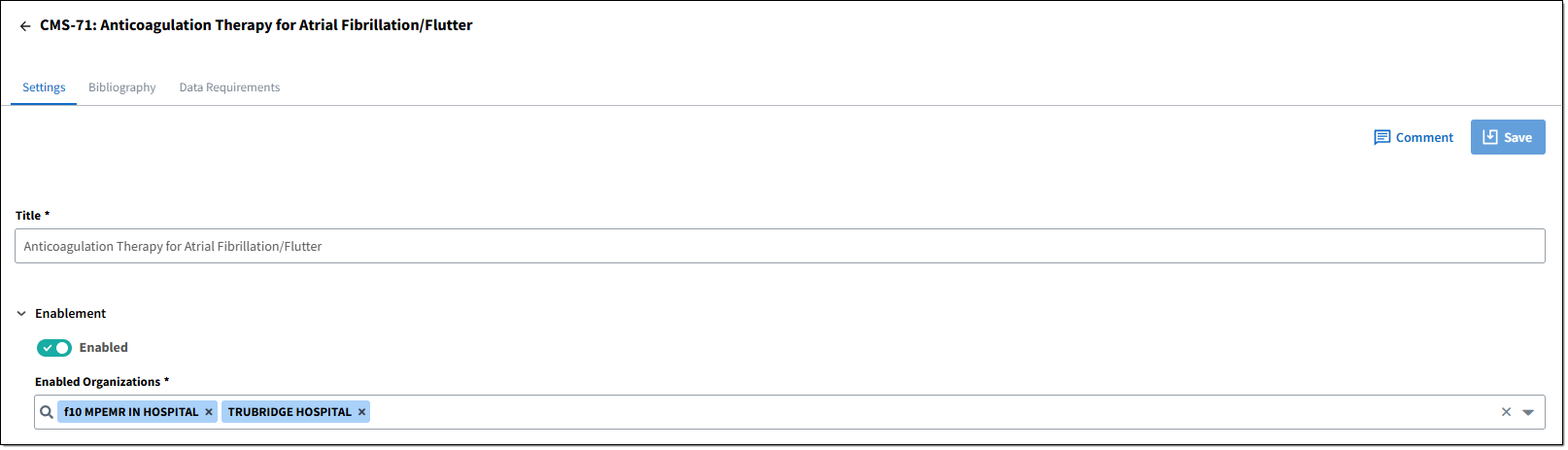
The Bibliography and Data Requirements tabs for the DSI allow users access to the bibliographic information that was used to create the intervention, as well as the data requirements that are used when triggering the alert.
•On the Bibliography tab, users can make changes to the information contained within the patient chart. There is a Restore Defaults option that can be used to revert to the information initially sent out with the application, if necessary.
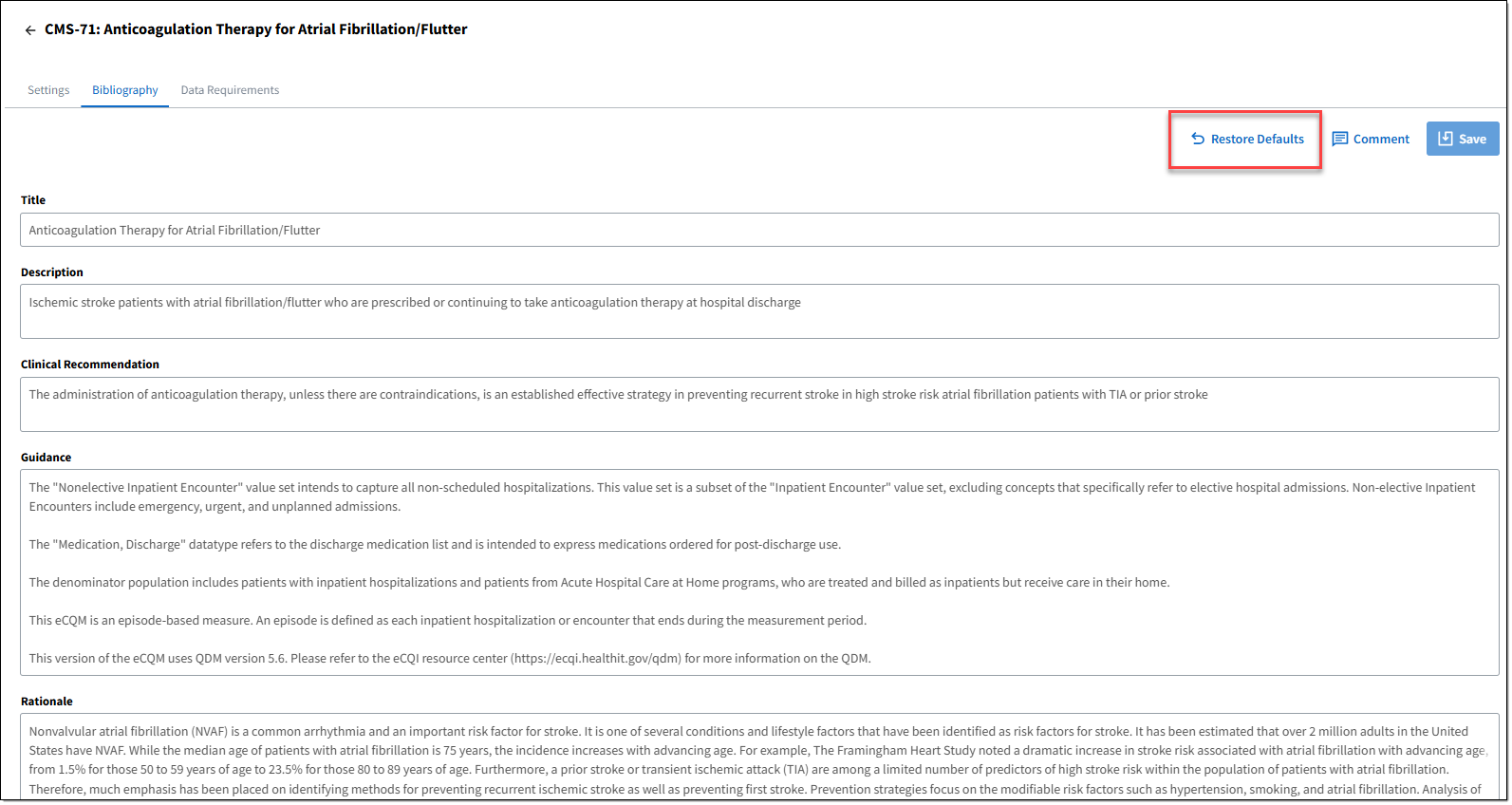
•The Data Requirements tab will display the data elements that, when indicated on the patient, will cause the alert to trigger. Making changes from this screen will not impact the algorithm used to determine whether or not a patient triggers an alert. Any changes made from this screen will display on patients for whom the alert has triggered. This screen also has a Restore Defaults option that can be used to revert back to the information initially sent out with the application.