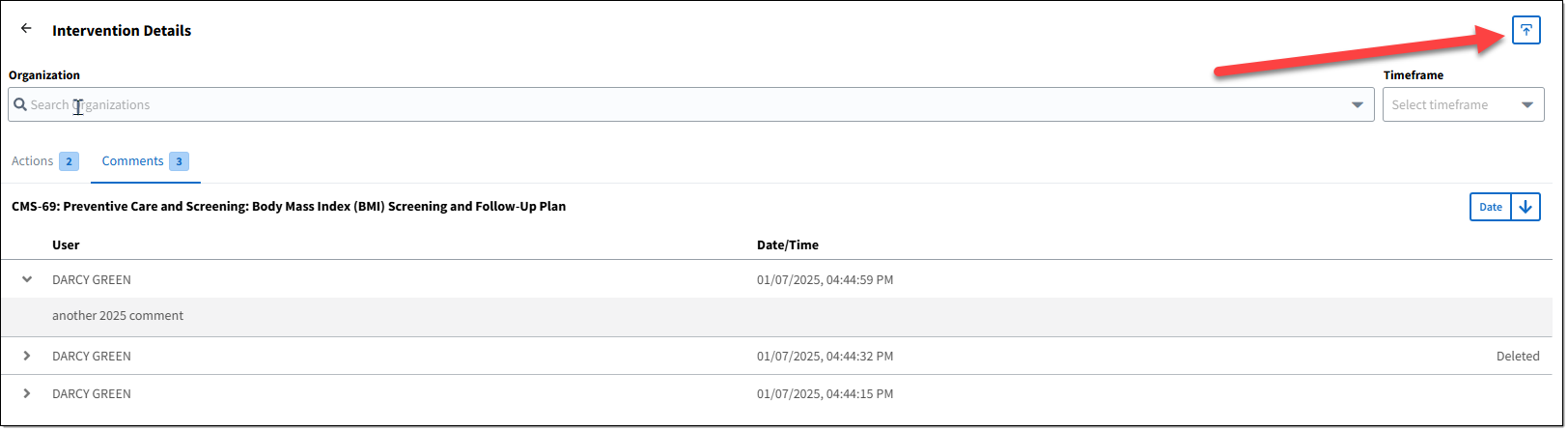|
<< Click to Display Table of Contents >> Working With The DSI Dashboard |
  
|
|
<< Click to Display Table of Contents >> Working With The DSI Dashboard |
  
|
The DSI Dashboard displays all the data related to the DSI triggers, actions taken, and any feedback/comments provided by the user. To access the dashboard, go to Web Client > Report Dashboard > DSI Dashboard.
•Viewing Actions and Comments on the Dashboard
•The Organization drop-down displays all facilities for which DSI have been marked as Active. See DSI Dashboard Security and Configuration for details. If nothing is selected in the Organization field, the display will show all DSI for all facilities.
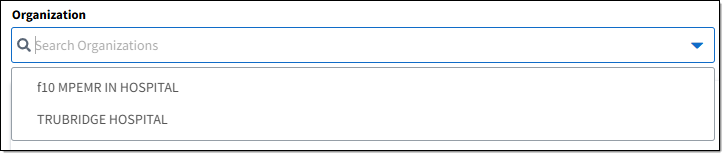
•The Timeframe drop-down allows users to select a specific year, quarter, the previous week, previous month, or a custom date range. If nothing is selected, the display will show all DSI for all timeframes.
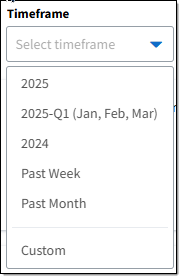
•The Intervention drop-down allows users to select one or multiple interventions for review. To select multiple interventions, click on more than one intervention. If no interventions are selected, the display will default to showing data related to all interventions.
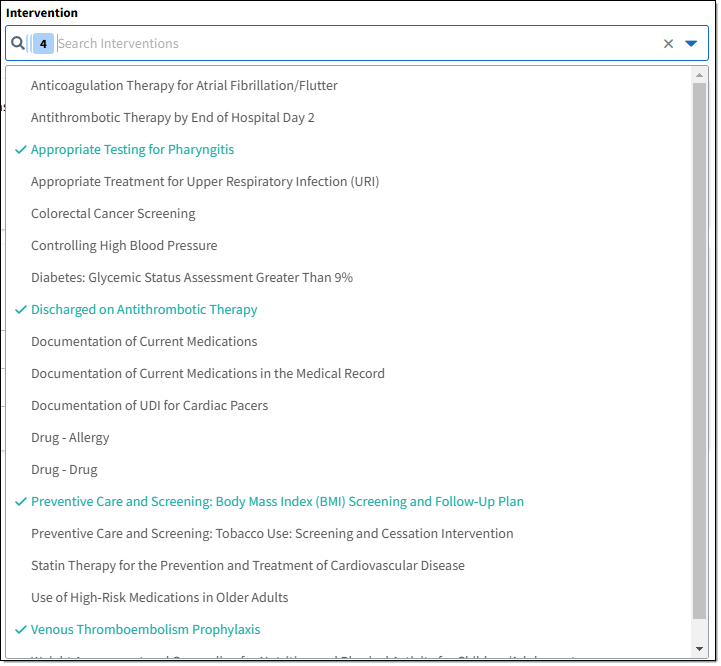
The total number of Comments and total number of Actions are displayed at the top of the dashboard. The number of comments and actions for each intervention are displayed on the Intervention row.
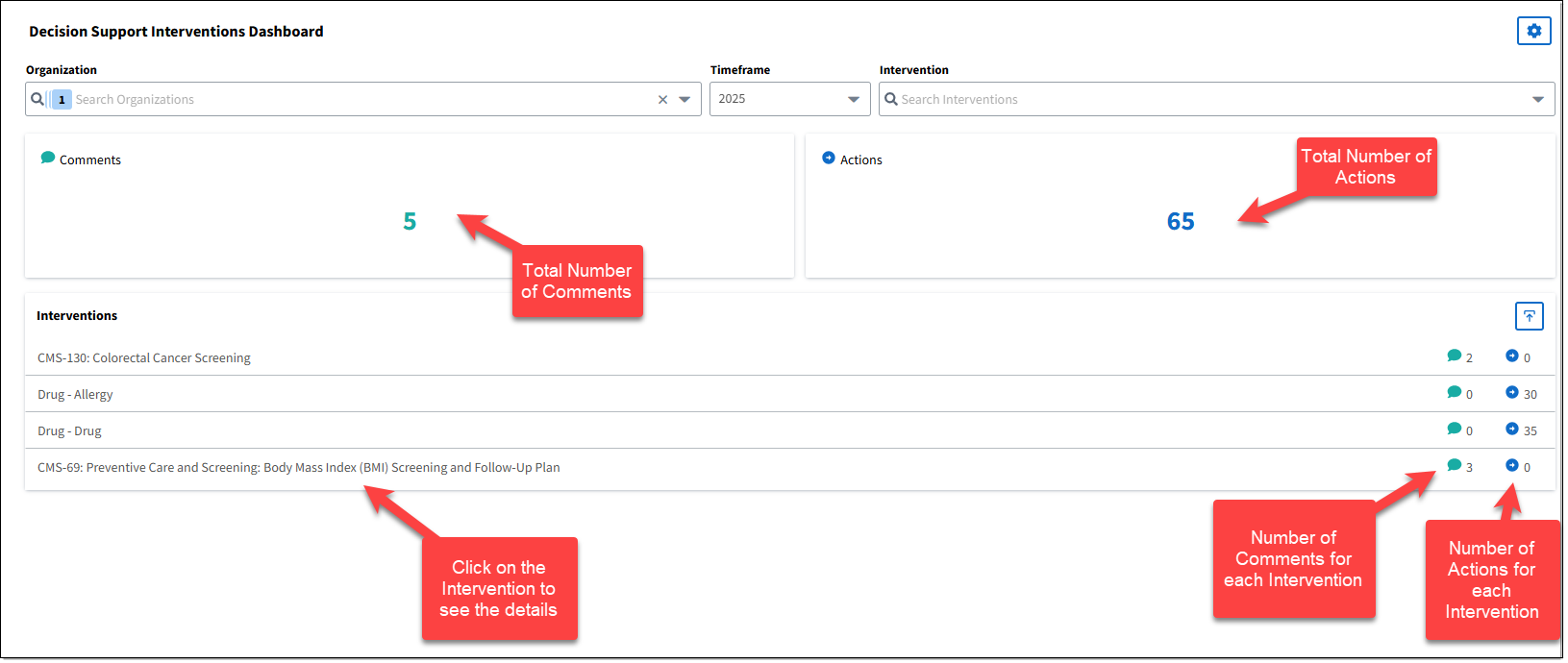
You can see the number actions for each intervention that has been acknowledged on the DSI Dashboard. To review actions, select the desired Intervention. The Intervention Details screen is displayed. There are two tabs: Actions and Comments. Select the Actions tab. The date and time of acknowledgment will display, along with the user who acknowledged the DSI and the Action Taken. No PHI will display here.
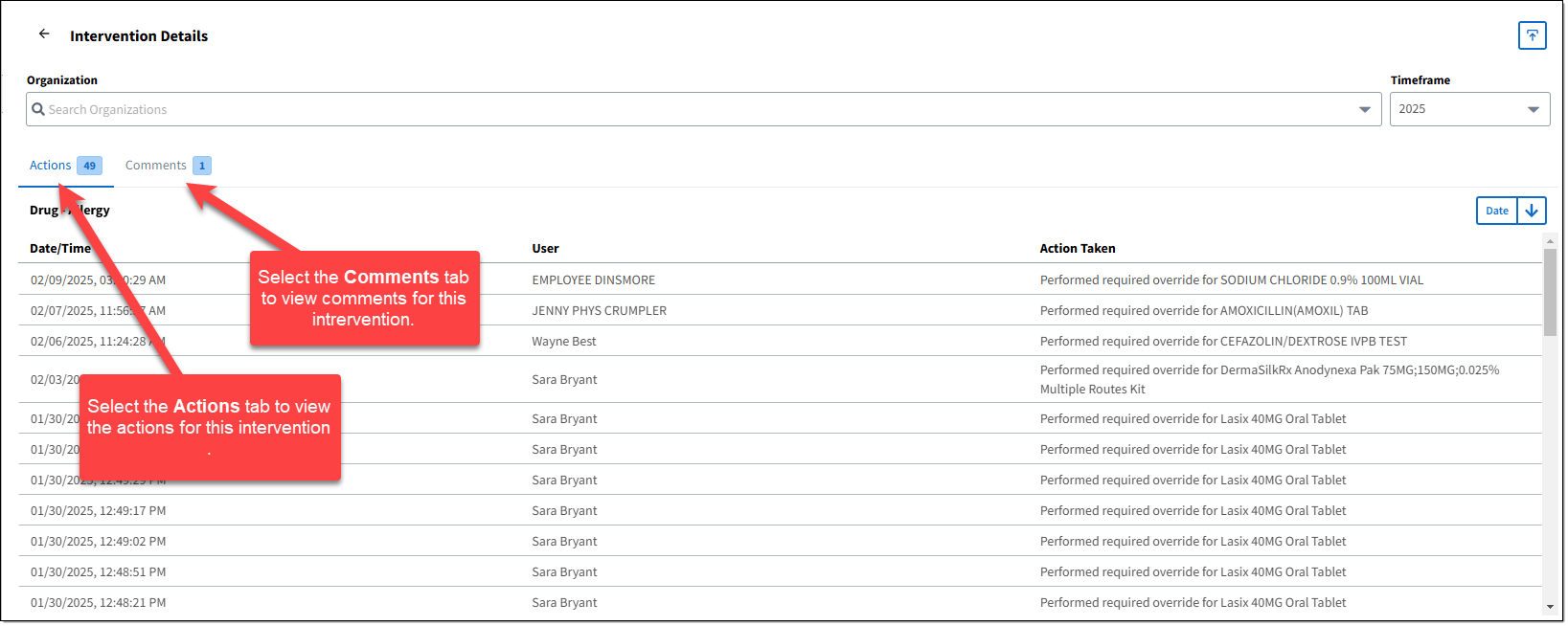
You can see the number of comments for each intervention on the DSI Dashboard. To review comments, select the desired Intervention. The Intervention Details screen is displayed. There are two tabs: Actions and Comments. Select the Comments tab. The user name and the date/time of the comment are displayed. Select the expand button for the desired comment to display the full text of the comment. No PHI will display here.
Users can export the data related to actions and feedback for the interventions. The DSI Intervention Export Report is accessed from the Intervention Details screen and generates a .csv file that includes the Timestamp, UserId, User Name, Intervention, Detail of the Action, Location, Deleted (Y or N), and Type of Action. The data included in the report is based on the selections in the Organization and Timeframe fields; if no parameters have been set, all information will export.
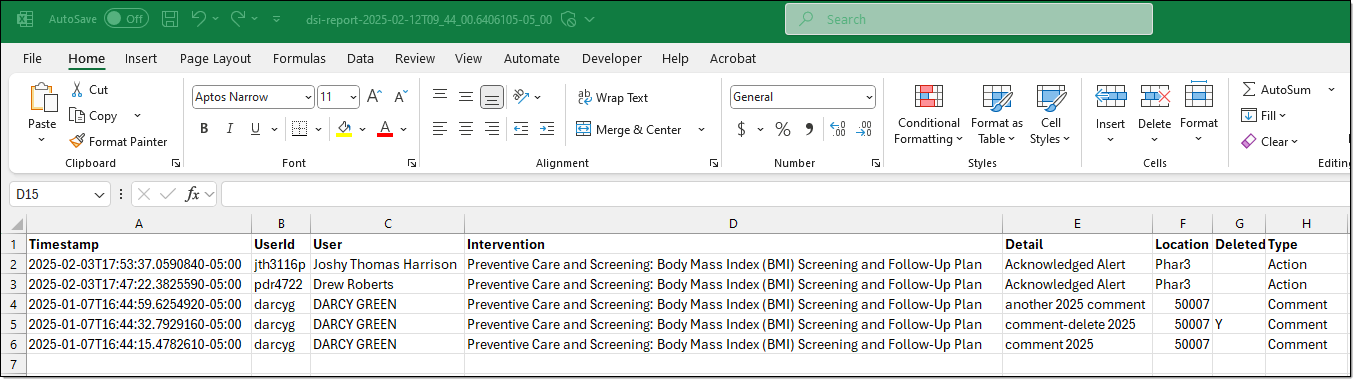
To generate the export, go to the DSI Dashboard (Report Dashboard > DSI Dashboard) and make the appropriate setting in the Organization, Timeframe, and Intervention fields. Select the desired Intervention to display the Intervention Detail screen. Click the Export Icon. The .csv file is generated and downloaded into the local Downloads folder. To view the report, go to the Downloads folder and open the file.