|
<< Click to Display Table of Contents >> EMR Document Code Table |
  
|
|
<< Click to Display Table of Contents >> EMR Document Code Table |
  
|
Select Web Client > System Menu > Hospital Base Menu > Master Selection > Business Office Tables > Business Office Table Maintenance > Med Rec > EMR Control > EMR Document Code Table
The EMR Document Code table is designed to create a unique code for each document that may be stored in a patient’s electronic chart. Document codes can be configured either in this table or within the individual tables, as discussed later in this section. During the initial phase, this setup enables the electronic record to be compiled for printing. Document codes must be created for Point of Care, Lab, and Cardiology.
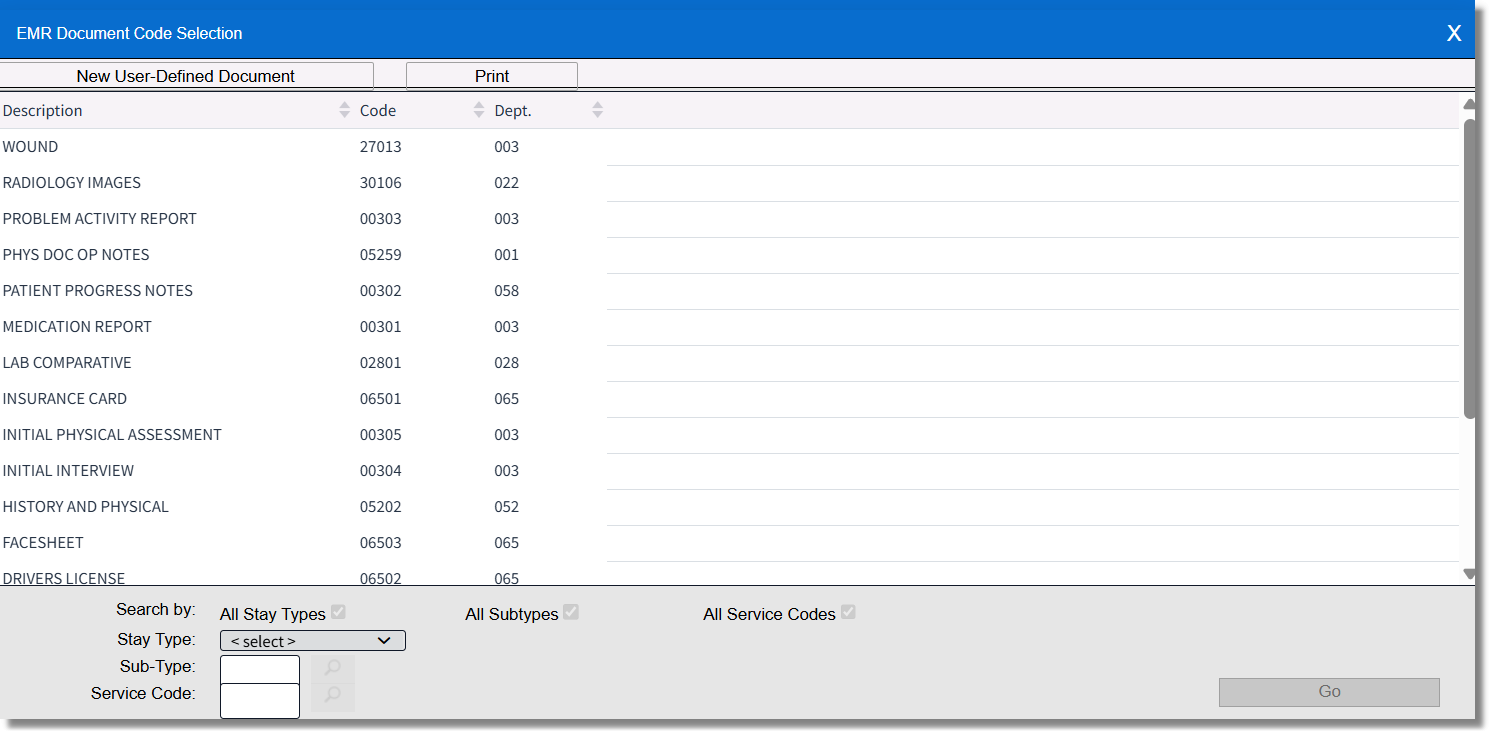
EMR Document Code Selection
•New User-Defined Document: Select this option to create a new Document Code.
•Print: Select this option to print a list of all Document Codes that are set up in the table.
Select Web Client > System Menu > Hospital Base Menu > Master Selection > Business Office Tables > Business Office Table Maintenance > Med Rec > EMR Control > EMR Document Code Table > New User-Defined Document
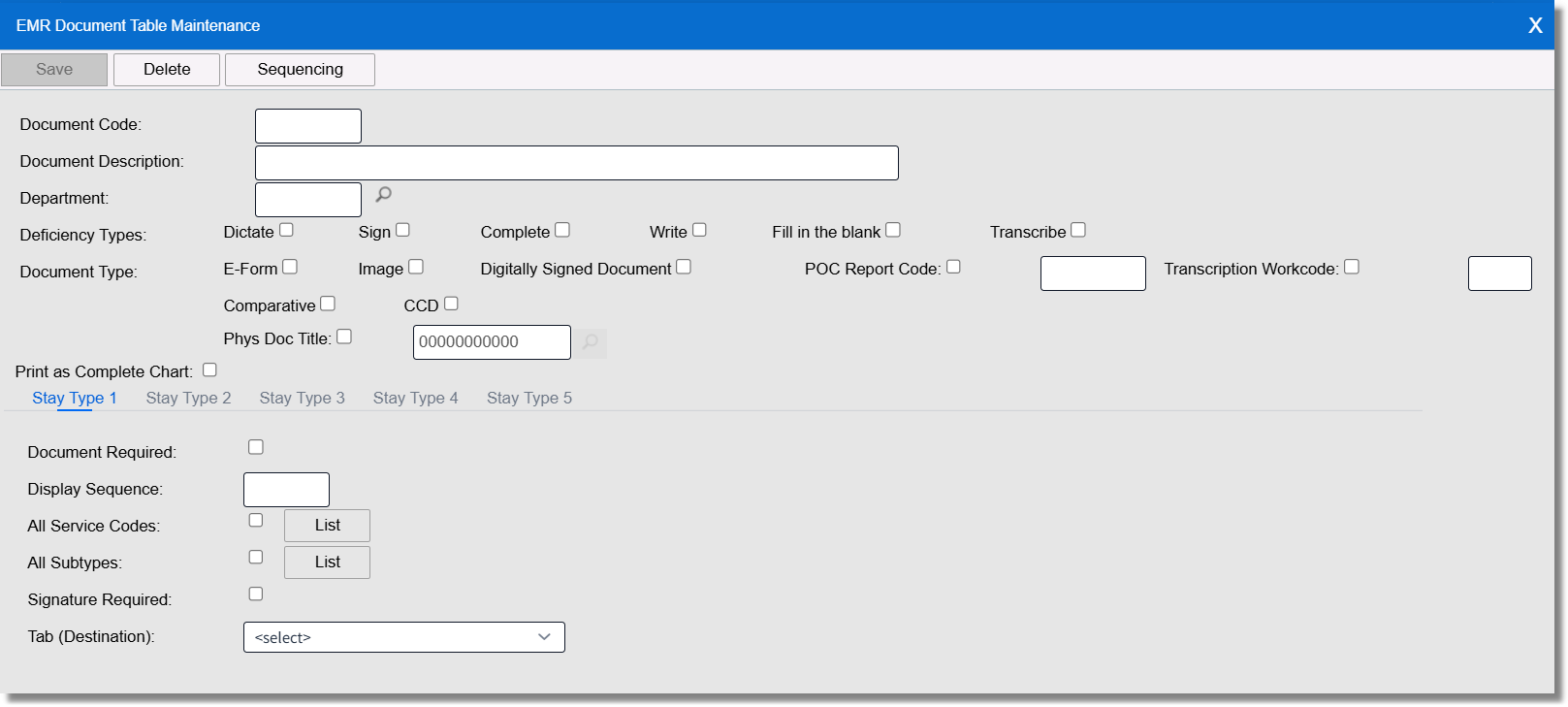
EMR Document Table Maintenance
•Document Code: Enter a 5-digit code for this document. This will also serve as the barcode number used to scan documents on an account.
•Document Description: Enter the description used for this document. When deciding on description, enter one that will distinguish this from others. For example, for pathology images, Pathology should not be used. Set up one for Surgical Pathology, Pap Smears, etc.
•Department: Enter the Department number or select the magnifying glass for a lookup option. This is the department from which this document originated.
•Deficiency Types: Reserved for future use.
•Document Types: Select the single Type that corresponds with this document. This is used for the system to locate where the document is stored.
▪E-Form: Select this option if the document is an E-Form.
▪Image: Select this option if the document is an Image.
▪Digitally Signed Document: Select this option if the document is a Digitally Signed Document.
▪POC Report Code: If this option is selected, enter the code that will correspond with this document. This will be found in the Point of Care Control Maintenance table.
▪Transcription Workcode: If this option is selected, enter the Category code that is loaded in the corresponding Physician Headers table.
▪Comparative: Select this option if the document is a Cumulative. This field will look to the Department option above and will pull Cumulative reports associated with that department.
▪Phys Doc Title: If this option is selected, enter or select magnifying glass for a lookup option and the Physician Documentation Title that corresponds with this document code.
•Print as Complete Chart: Selecting this option will pre-select this Document Code to be included when choosing to print the Electronic Record.
•Stay Type 1-5: Reserved for future use.
The EMR Document Code can be added in the following tables.