|
<< Click to Display Table of Contents >> Confirming Appointments |
  
|
|
<< Click to Display Table of Contents >> Confirming Appointments |
  
|
Appointments may be manually confirmed or cancelled from the Confirm/Cancel Status column.
Select Confirm to manually confirm appointments prior to the patient receiving their confirmation email and/or text. This will change the status of appointment to Confirmed. Hovering over the word "Confirmed" will display "Manual Confirmation" to denote that the appointment was manually confirmed.
NOTE: If an appointment is manually confirmed from the tracking board, the confirmation email/text will not be sent to the patient.
Once an appointment is confirmed, an Unconfirm option will become available to unconfirm the appointment, if needed. Selecting this option will put the appointment status back to its previous status.
NOTE: Unconfirmed appointments may take up to five minutes to display the previous appointment status. This is due to a background process auto-refreshing the appointment status every five minutes.
Appointments with a status of Scheduled, Confirmed, Reschedule Requested or Cancellation Requested may be cancelled by selecting the Cancel icon. If this option is selected, the Confirm and Cancel options will no longer be available.
When a patient arrives for their appointment and has been checked in from Updated Scheduling, "Check In" will display next to the date and time to signify the patient has arrived.
Appointments with any status will display on the list until the end of the business day.
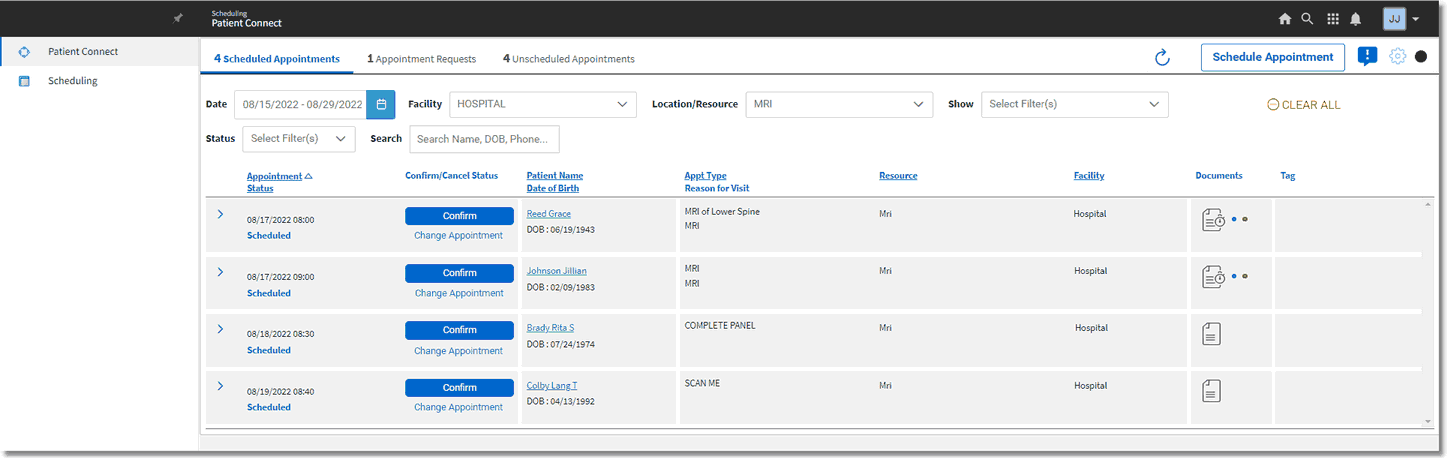
Scheduled Appointments
To filter the listing to only display appointments requesting to be cancelled or rescheduled, select the Show drop-down and select Cancel/Reschedule Requests.