|
<< Click to Display Table of Contents >> Expanded Demographics |
  
|
|
<< Click to Display Table of Contents >> Expanded Demographics |
  
|
The patient's demographic information may be viewed by selecting the ![]() arrow at the beginning of the cell or by selecting the patient's name. The patient's expanded demographics will display the following:
arrow at the beginning of the cell or by selecting the patient's name. The patient's expanded demographics will display the following:
•Patient Name
•Date of Birth
•Profile Number
•Visit Number
•Appointment Information (Facility, Location/Resource, Appointment Type, Reason)
•Demographics
•Insurance Information/Coverages
•Upcoming Scheduled Appointments
The ![]() Edit option may be selected next to Demographics if needing to update some or all of the patient's information. The patient's address, date of birth, administrative gender, phone numbers, email address and Communication Preference may be updated. The Opt In/Opt Out options are also available for the patient's Phone Number, Cell Phone Number and Email Address.
Edit option may be selected next to Demographics if needing to update some or all of the patient's information. The patient's address, date of birth, administrative gender, phone numbers, email address and Communication Preference may be updated. The Opt In/Opt Out options are also available for the patient's Phone Number, Cell Phone Number and Email Address.
NOTE: The selected Communication Preference will be used to communicate with the patient, when appropriate. Please note that if Voice is the selected Communication Preference, it will only be utilized with Broadcast Messaging.
If a communication preference has not been specified, a hierarchy will be applied in which messages are delivered. Patient Connect will first check to see if a cell number has been entered and if the patient has Opted In to receive messages. If yes, the message will be sent via SMS. If not, Patient Connect will move to email. If the patient has opted to receive email messages and there is an email address present, the message will be sent via email. If not, the final check is for voice messaging. At this time, Broadcast Messaging is the only place where the message can be delivered via voice. If the patient has opted into voice messaging and a phone number has been applied, the message will be delivered via voice messaging.
Select ![]() Save if any information is changed. Any changes made to these fields will also update in the EHR.
Save if any information is changed. Any changes made to these fields will also update in the EHR.
NOTE: Any changes made and saved within Expanded Demographics will NOT update on the Event screen in Patient Scheduling.
The ![]() Edit option may also be selected next to Insurance Coverages if needing to add or edit the patient's insurance information.
Edit option may also be selected next to Insurance Coverages if needing to add or edit the patient's insurance information.
NOTE: The Edit option will only be available for Insurance Coverages when there is insurance on the patients profile.
When an appointment is first scheduled, the insurance information is displayed at the profile level. Once a visit has been associated to the scheduled appointment, and coverage information is selected, the coverage information will then display. If coverage has not been assigned to the account, "No Ins Claim/Coverage" will display.
For facilities with an active TruBridge RCM contract for eligiblity, the Check Eligibility option will display to allow the patient's primary insurance to be verified for the appointment. Please refer to the Eligibility Check section of this document for more information.
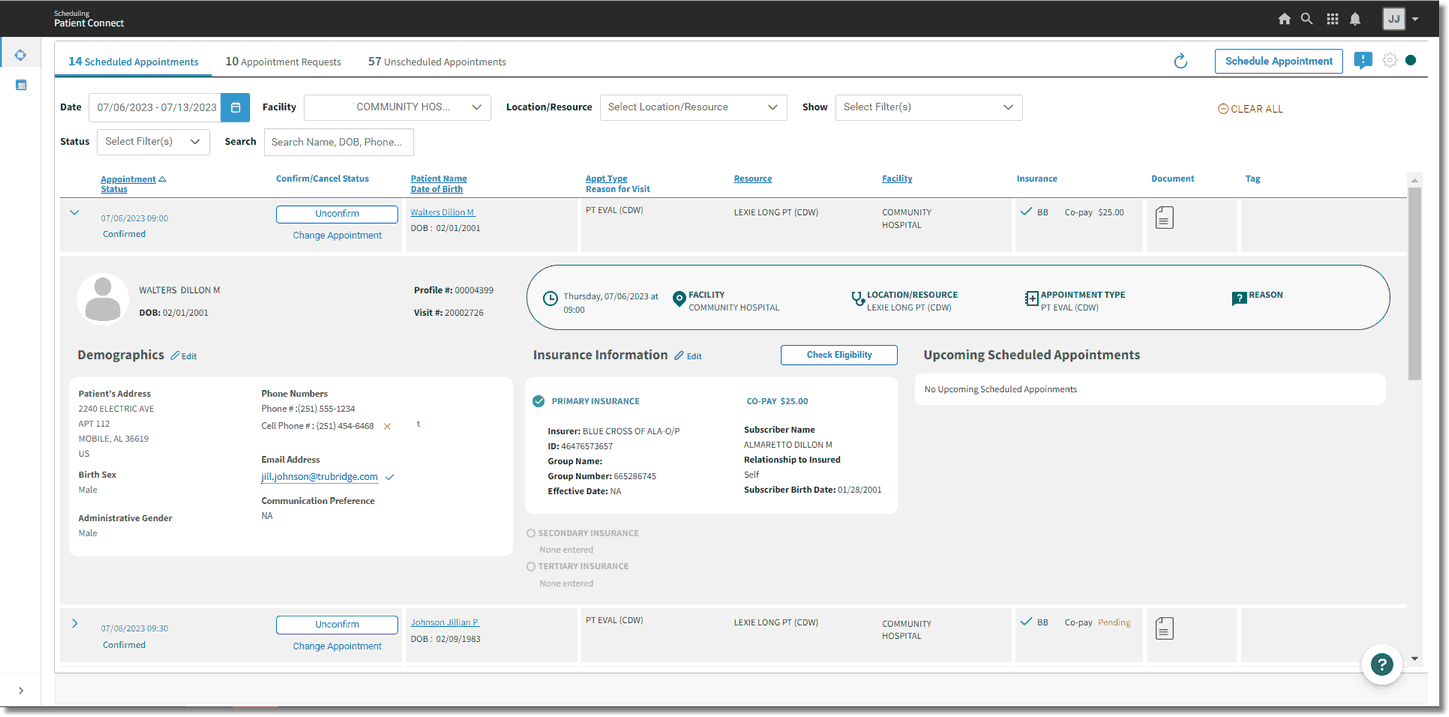
Scheduled Appointments - Demographics