|
<< Click to Display Table of Contents >> Form Request |
  
|
|
<< Click to Display Table of Contents >> Form Request |
  
|
Form requests may be sent to patients with a scheduled appointment. Forms may be requested manually or automatically via Forms Automation.
NOTE: Forms Automation must be enabled by TruBridge before utilizing it at a facility. Refer to the Forms Automation section of this documentation for more information.
Facilities have the ability to request a driver’s license, insurance card (front and back), consent forms, and a pre-registration form. All submitted forms will display within Patient Connect and Electronic File Management. When applicable, the patient's name, date of birth, and account number will be added to PDF forms.
NOTE: Consent Forms may have the option for patients to select their Communication Preference and select whether they want to Opt In/Opt Out of receiving emails and/or text messages regarding their appointment. The patient's selection will update the Communication Preference and Opt In/Opt Out fields on the patient's profile in TruBridge EHR.
To initiate the request, select the ![]() Form icon in the Form column of the Scheduled Appointments tab.
Form icon in the Form column of the Scheduled Appointments tab.
A list of forms to be requested will display. Select the checkbox next to the form to be requested. Once all selections have been made, select Send Requests. This will then send a request to the patient via email and/or text.
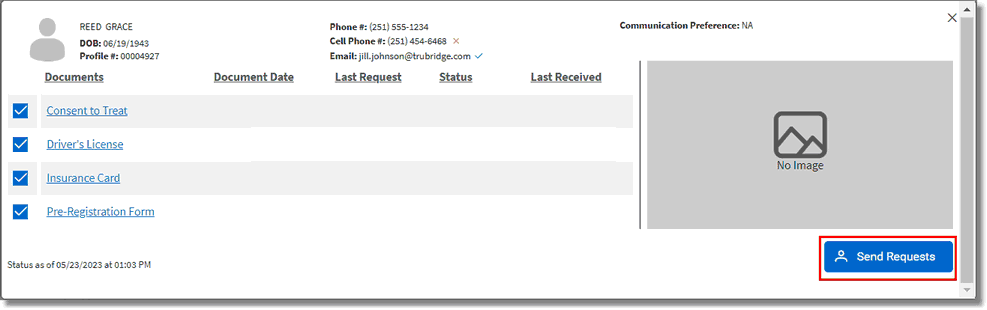
Form Request List
Patients will receive an email similar to the one displayed below.
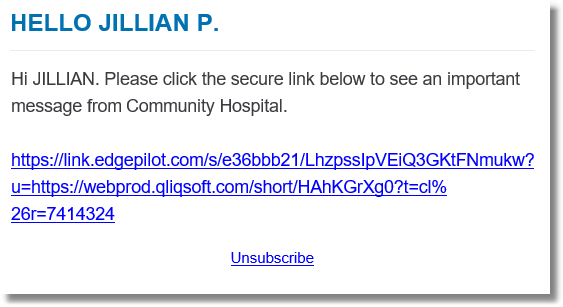
Form Request Email
Once forms have been requested for a patient, the Form icon will then display with a clock ![]() . Hovering over the icon will display the status of each requested form.
. Hovering over the icon will display the status of each requested form.