|
<< Click to Display Table of Contents >> Medication Reconciliation Main Screen Overview |
  
|
|
<< Click to Display Table of Contents >> Medication Reconciliation Main Screen Overview |
  
|
The Medication Reconciliation main screen is accessed from the patient's chart. Once selected, the system will check to see if Drug Allergies have been addressed. Drug Allergies must be addressed prior to entering Medication Reconciliation. The system will allow the option to address Drug Allergies and once one has been added or NKDA has been indicated, the user may proceed to Medication Reconciliation.
Unless a Discharge Reconciliation has been performed on a patient (see Discharge Reconciliation.), the following screen will display after selecting Medication Reconciliation from any of the paths listed in the previous section.
Select Web Client > Charts > Patient > Medication Reconciliation
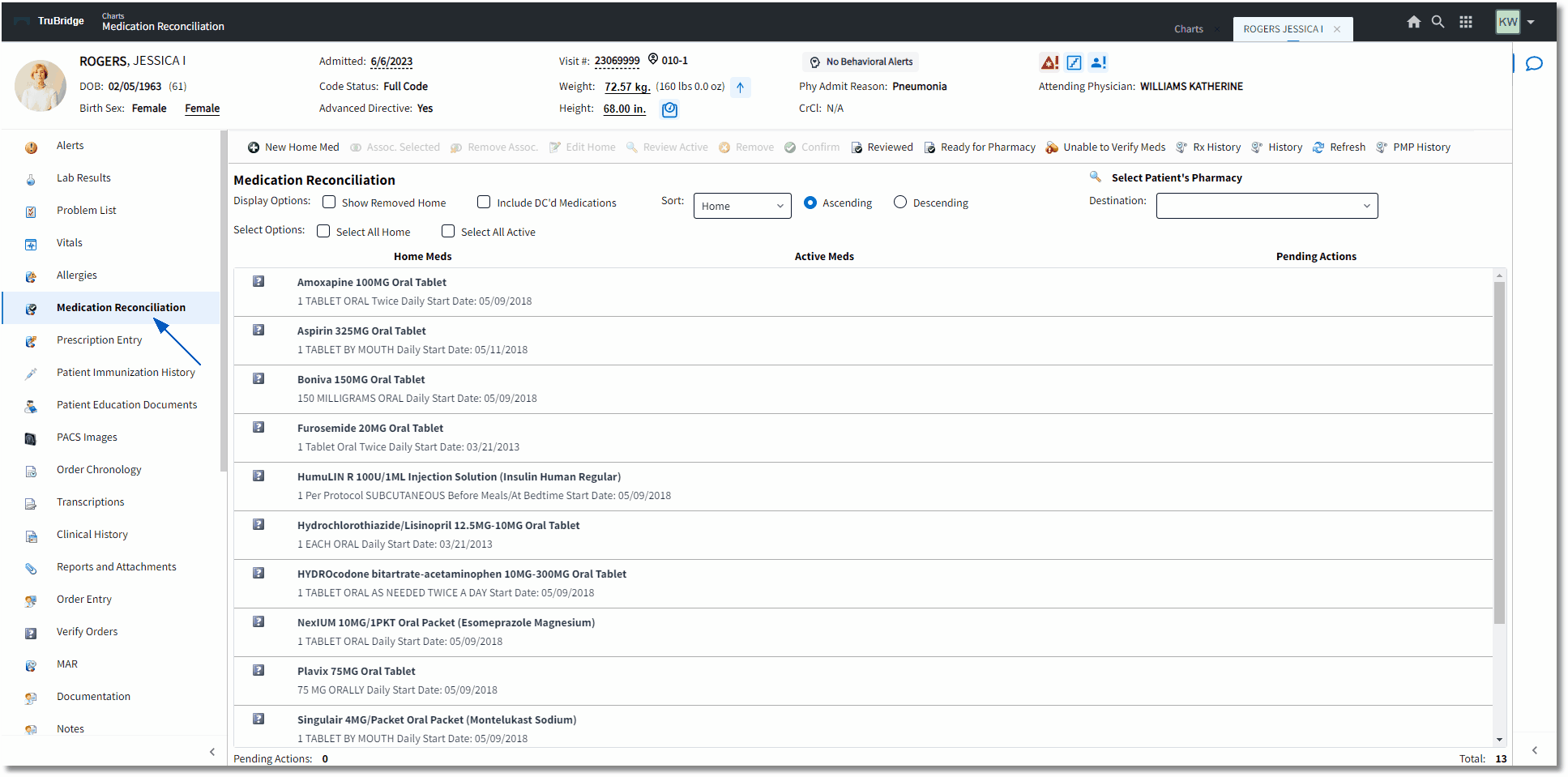
Medication Reconciliation
The Medication Reconciliation screen contains the following components:
Action Bar:
Please note that the Action Bar options will become disabled if a Destination has been selected from the drop-down. Clearing the Destination selection will enable the Action Bar options.
▪No Active Meds: Select this option to document that the patient has no active medication orders on their pharmacy profile. This option is not available if the patient has at least one active medication order in the Active Meds column.
▪No Home Meds: Select this option to document that the patient is not currently taking any prescriptions or other home medications. This option is not available if the patient has at least one home medication in the Home Meds column. (See Home Medications for additional information.)
![]()
▪New Home Med: Select this option to enter the patient's home medications. (See Home Medications for additional information.)
▪Associate Selected: Select this option to associate up to three active medications with a home medication. This option is not available if both an active and home medication have not been selected. (See Association of Meds for additional information.)
▪Remove Association: Select this option to remove an association between an active and home medication. This option is not available if the row of an associated active and home medication has not been selected. (See Association of Meds for additional information.)
▪Edit Home: Select this option to edit an existing home medication. This option is not available if a home medication has not been selected. (See Home Medications for additional information.)
▪Review Active: Select an active medication and then select this option to review order entry information for active or discontinued orders on the Active Medication Review screen. This option is not available if an active medication has not been selected. (See Admission Reconciliation for additional information.)
▪Remove: Select this option to remove a medication from the Home Medications list. This option is not available if no home medications have been selected. (See Home Medications for additional information.)
▪Confirm: Select this option to confirm a home medication. This option is not available until an unconfirmed home medication has been selected. (See Home Medications for additional information.)
▪Reviewed: Select this option to record a "Reviewed" event in the Med Rec History. This will also update the Last Reviewed Date/Time label at the top of the screen.
•Last Reviewed: The label for date and time will display on the main screen if Reviewed has been selected. If Reviewed has never been selected, this will not be visible. This will update each time Reviewed is selected. This date and time will also display in History.
Select Web Client > Charts > Patient > Medication Reconciliation > Reviewed

Last Reviewed
▪Ready For Pharmacy: Select Ready for Pharmacy when all home medications have been entered or reviewed. The option will remain visible until an Admission Reconciliation launching Order Entry has been performed. The system will log the date/time, account number, and a status of Incomplete. Once the status has been set to Incomplete, the Ready for Pharmacy option should be disabled. (See Ready for Pharmacy tip sheet.)
▪Unable to Verify Medications: Select this option to indicate that the user is unable to verify and document a complete list of home medications due to a medical or other reason. This option will always remain active since it is possible to perform an Admission Reconciliation without addressing any home medications. Selecting this option will log an event in the History for Medication Reconciliation.
▪Rx History: Displays based on a patient's level of consent/privacy settings. The Medication History for Reconciliation includes medication description, payer information, quantity/dose information, prescriber information, pharmacy information, and the date last filled. The user may retrieve up to two years of available data. Only one MHR request may be sent per visit, unless "No Records Returned" or "Patient Not Found" responses are received. See the Prescription Entry User Guide for more information.
▪History: Select this option to view Medication Reconciliation event history. The system logs the Date/Time, Event, User ID, and User Name each time a reconciliation is performed on the account and also logs the Reviewed and Unable To Verify Medications information. Select the back arrow to return to the Medication Reconciliation screen or double-click an entry to view the patient's medication disposition at the time of reconciliation/review. Previous and Next options are available to navigate multiple events or the back arrow may be selected to exit.
▪Refresh: Select this option to refresh the screen to see any recent changes that may have been made.
▪PMP History: Select this option to run an inquiry on the patient's Prescription Monitoring Program history. A message will display that states "Please wait. Requesting prescription history from PMP." Selecting the option will also leave a stamp at the top of the Main screen that says "PMP History Reviewed: Date/Time."
Select Web Client > Charts > Patient > Medication Reconciliation > PMP History
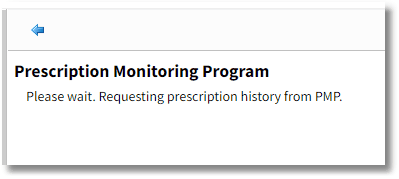

Pharmacy Only
•Formulary Matching, Review matches, and Matching Complete: These options are only visible when the Destination is blank and if Medication Reconciliation is launched from the Pharmacy department.
Additional Options
•Select Patient's Pharmacy: A look-up option is available to select the patient's preferred pharmacy. Selecting the magnifying glass icon will open a pharmacy search screen. The Local check box is preselected to pull pharmacies in surrounding zip codes. The user may use Search to find a pharmacy by Name, City, State/Prov, Zip Code/Post, Phone, or Organization Type. Once a preferred pharmacy is selected, the name of the pharmacy will display in place of the "Select Patient's Pharmacy" label on the Medication Reconciliation screen. By hovering the cursor over the label, a tool tip will display the street address and telephone number of the selected pharmacy. The preferred pharmacy will populate to any new Home Medications that are added.
Select Web Client > Charts > Patient > Medication Reconciliation > Select Patient's Pharmacy

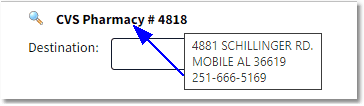
Select Patient's Pharmacy
•Destination: This drop-down option is used to select the Type of Reconciliation being performed and must be addressed to begin the Reconciliation process. The following sections provide additional information on destinations: Admission Reconciliation, Discharge Reconciliation and Level of Care Change Reconciliation.
NOTE: The Action Bar options will change when a Destination has been selected.
•Display Options:
•Show Removed Home: Select this option to include removed home medications in the home medication display. Removed medications will display with a red x icon.
•Include DC'd Medications: Select this option to include discontinued medication orders in the active medication display. The Discontinued medication orders will display with a red x icon.
•Sort: Select sort options to change the Home and Active Medication display with the following options:
•Home: Select this option to sort the medications alphabetically by home medication description. Select Descending to sort the list in reverse alphabetical order and Ascending to return to alphabetical order.
•Active: Select this option to sort the medications alphabetically by active medication description. Select Descending to sort the list in reverse alphabetical order and Ascending to return to alphabetical order.
•Confirmed: Select this option to list confirmed home medications first followed by unconfirmed home medications. Select Descending to list unconfirmed home medications first and Ascending to return to confirmed home medications.
•Start Date: Select this option to sort home medications chronologically by start date. Select Descending to sort the list in reverse chronological order and Ascending to return to chronological order.
•Select Options: Individual medications may be selected by a single-click. Hold down the <Ctrl> key while clicking to select multiple items.
•Select All Home: Select this option to highlight/select all home medications. e.g., Select this check box and select Confirm on the Action Bar to confirm all home medications.
•Select All Active: Select this option to highlight/select all active medications.
Medication List
Medications listed within Medication Reconciliation will be sorted alphabetically and are not case-sensitive. Medication descriptions will be sorted alphabetically within the associated drop-downs when a Home or Active med is selected and the user is on the edit screen.
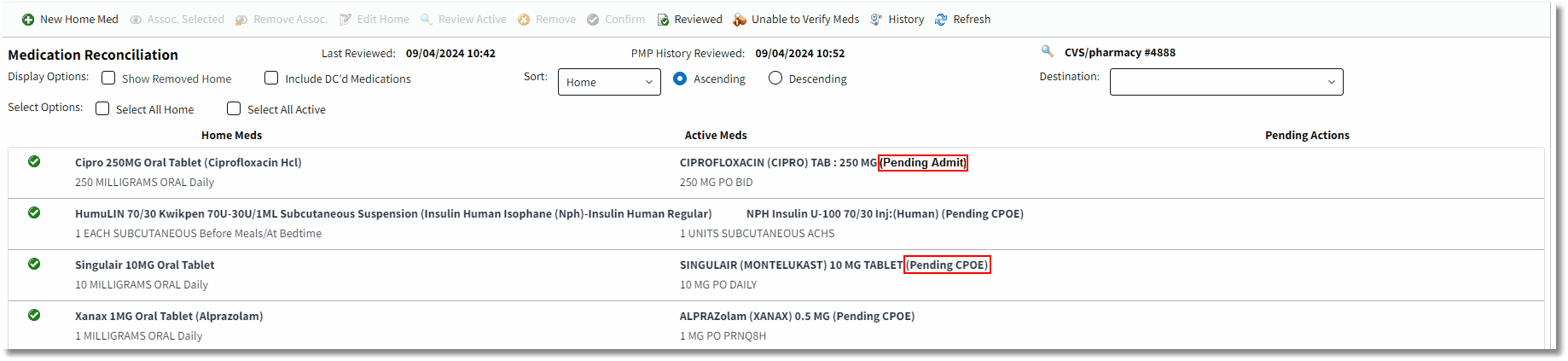
(Pending CPOE) and (Pending Admit) Orders
•Home Meds: This column displays the home medications that have been entered on the account during the current stay. If the patient has been to the facility before, any previous medications that they were discharged with will automatically default to the Home Meds column upon the creation of the new visit. If home medications have been removed during this stay, the Show Removed Home option may be selected to display those entries as well.
•Active Meds: This column displays the active medication orders on the patient's pharmacy profile.
•Select Include DC'd Medications to view discontinued medications for this stay.
•Pending (unverified) CPOE orders will display with (Pending CPOE) next to the medication description.
•The Active Meds (Pending Admit) orders display next to the medication description in parentheses. During a Discharge Medication Reconciliation, only Physicians will have the ability to perform actions on (Pending Admit) orders.
NOTE: If Medication Reconciliation is accessed on a clinic account, active medications do not populate the Active Meds column.
NOTE: Active Meds will show the full item master description, including anything after a colon.
•Active Medication Review screen displays the following fields: Medication, Dose, Route, Frequency, Duration, Start Date/Time, Stop Date/Time, Ordering Physician, Indication, Instructions, and any associated home medication will display or may be selected from a drop-down of home medications. There is also a More Information option that will display MicroMedex information about the active medication.
•Double-clicking an active medication or selecting the row and selecting Review Active from the Action Bar will populate the Active Medication Review screen.
Select Web Client > Charts > Patient > Medication Reconciliation > Select Active Med > Active Medication Review
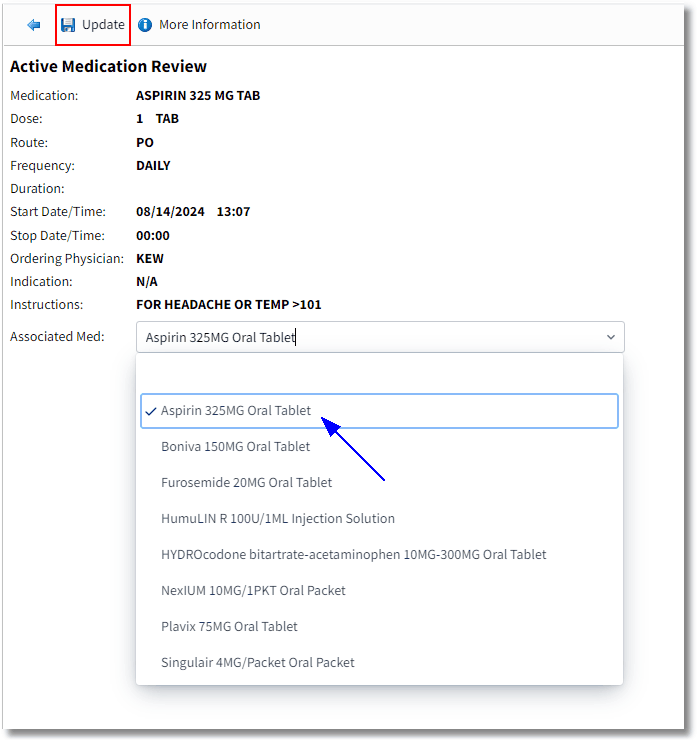
Active Medication Review
•Pending Actions: This column displays the action selected to be performed during the reconciliation process. A Destination must be selected in order for these Action Bar options to display: Cont. Home, Modify Home, Do Not Cont. Home, Cont. Active, Modify Active, DC Active.
•Pending Actions: In the lower-left corner of the screen, this label field displays the number of pending actions associated with a reconciliation event.
•Total: This field displays the total number of rows in the medication list.
NOTE: If a discharge reconciliation was not performed on an account that has been discharged for over 24 hours, Medication Reconciliation will become disabled and may only be viewed via history mode.
Select Charts > Patient > Medication Reconciliation
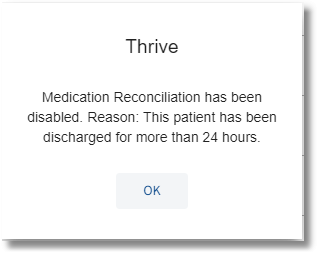
Medication Reconciliation