|
<< Click to Display Table of Contents >> Drivers License |
  
|
|
<< Click to Display Table of Contents >> Drivers License |
  
|
Drivers License
If a Drivers License was requested, the following screen will appear once Fill In The Form is selected. The patient will take a picture of the front of their Drivers License by selecting the camera icon.
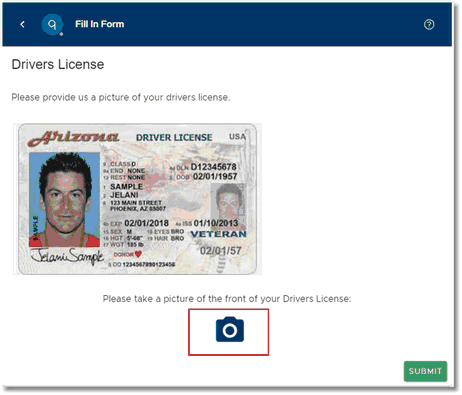
Fill In Form
If this is being done from a laptop or PC, the file browser will open to search for and select the appropriate file. If being done from a smart phone, a picture may be taken straight from the phone.
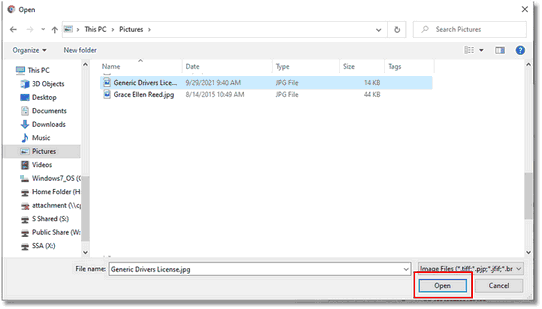
File Browser
A preview of the selected picture will display. If the incorrect picture was uploaded, the patient may select Remove file to then go and select the correct one. If the correct picture was selected, the patient will then select Submit.
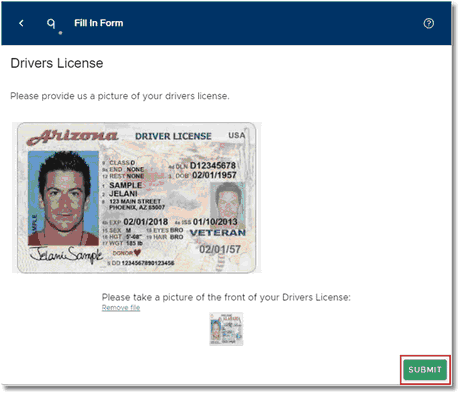
Fill In Form - Drivers License
The screen will then return to the conversation. If there are other forms needing to be submitted, the conversation will continue asking for the additional forms. If nothing else needs to be submitted, the conversation will end.