|
<< Click to Display Table of Contents >> Insurance Card |
  
|
|
<< Click to Display Table of Contents >> Insurance Card |
  
|
Insurance Card
If an insurance card was requested, a conversation similar to the one shown below will display. The patient will select Fill In The Form to continue.
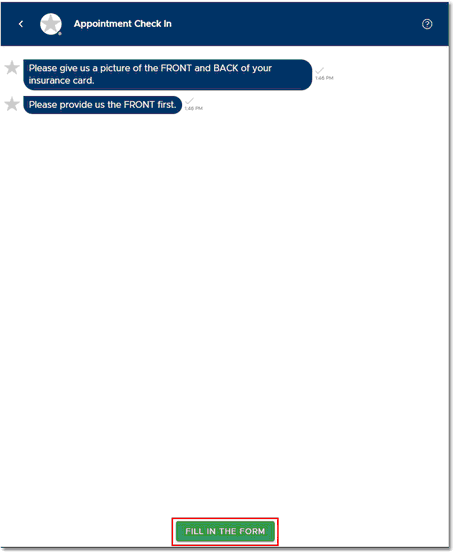
Form Request - Insurance Card
The following screen will appear once Fill In The Form is selected. The patient will first take a picture of the front of their insurance card by selecting the camera icon.
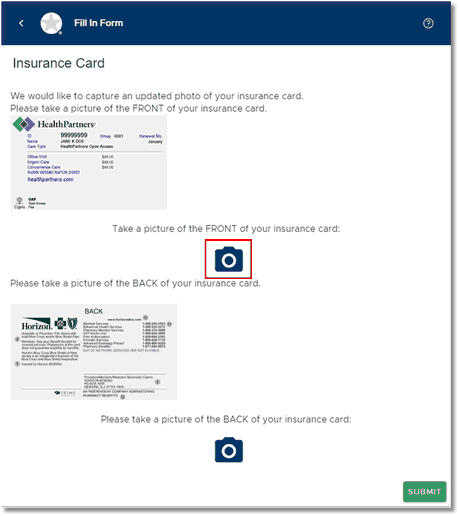
Fill in Form - Insurance Card
If this is being done from a laptop or PC, the file browser will open to search for and select the appropriate file. If being done from a smart phone a picture may be taken straight from the phone.
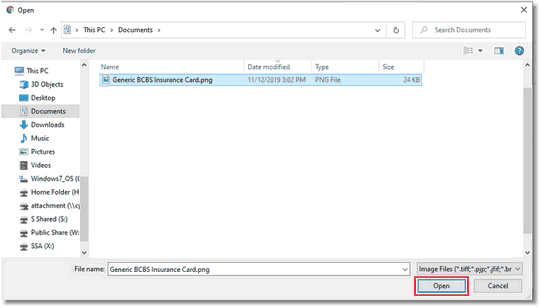
File Browser
Repeat the same process for the back of the insurance card.
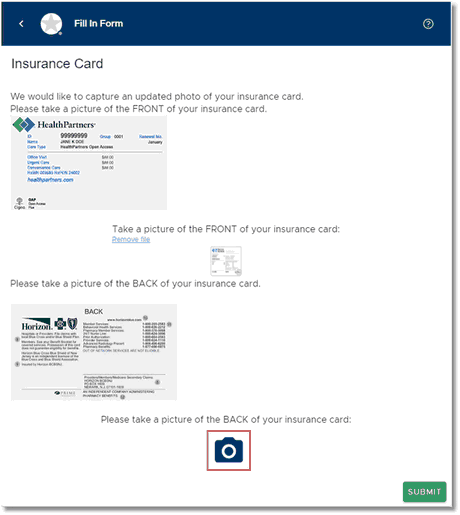
Fill in Form - Insurance Card
Once both images have been captured, select Submit.
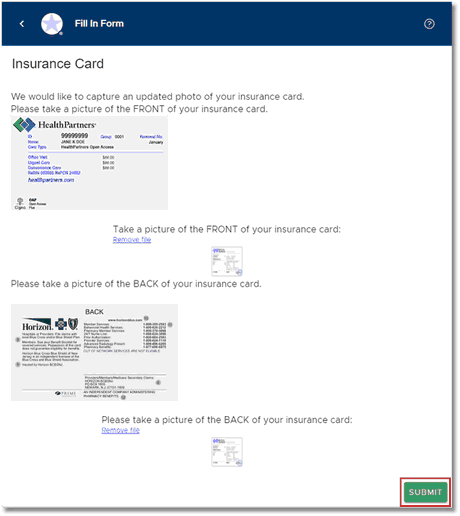
Fill in Form - Insurance Card
The screen will then return to the conversation. If there are other forms needing to be submitted, the conversation will continue asking for the additional forms. If nothing else needs to be submitted, the conversation will end.
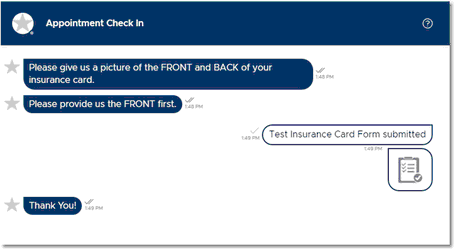
Form Request - Insurance Card